Whenever we go to the main store of our Android mobile device and download an application, we can see that it first requests certain permissions from the user so that it can be linked perfectly with the device system.
However, normally the permissions that these tools request invade our privacy in the mobile phone, and in many occasions we want to disable them or manage them ourselves. In case this is happening to you and you want to manage each of the permissions that the apps that are on your Honor View 20 device, you just have to perform these steps.
We also leave you the videosolution so you can configure the permissions of the applications in an Honor View 20 .
To stay up to date, remember to subscribe to our YouTube channel! SUBSCRIBE
Step 1
To begin, you have to go to the "Settings" tool of your mobile device, you can access it through the main screen of your system, or from the application\'s menu.
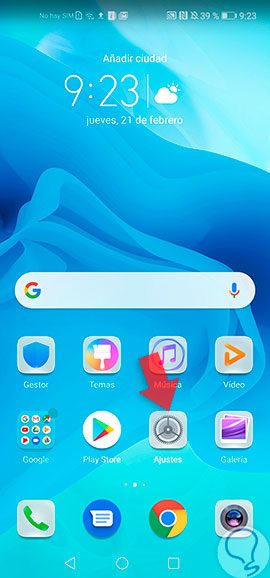
Step 2
As you will see, you will be shown a panel of options from where you can configure all aspects of your Honor View 20, here you have to go down and look for the one that says "Applications", in which you can see in the description "Permissions, Default applications , App twin ".

Step 3
Now, when you have already selected this last option, what you must do is go to the second tab of said menu, and select it, it has the description "Permissions".
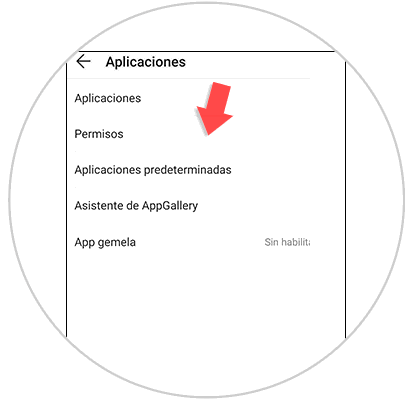
Step 4
As you can see, here all the permissions that are admitted by the system based on the applications will be shown, as well as the number of tools that are accessing it. On this occasion we will take as an example the one that says "Location", so you can learn to configure any of them, so you must descend and access it.

Step 5
By completing this last step, the system will indicate each and every one of the applications that are using this permission. To disable one, just look for the name of the tool and move the bar that is on that tab, from the right side to the left of your screen, and verify that its color changes to gray.
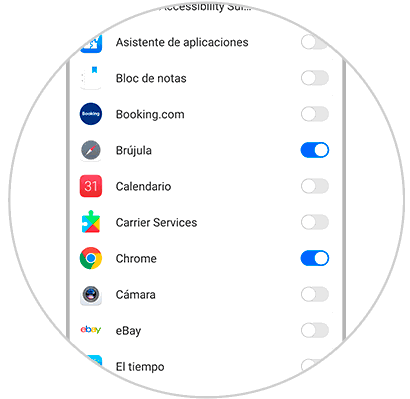
Now it only remains to verify that the action was done effectively, and ready, as you can see is a very simple process, you only need access to the default settings of your mobile, and manage to manage the general permissions of each tool that in it you are, and all from your Honor View 20 phone.