The applications have become the perfect complement to mobile devices and is that thanks to them we can perform various activities and actions that can range from the educational and employment to the idle.
As the market of design and development of the applications is very competitive, the companies are generating modifications and updates daily of the App to not lose the favoritism of the users. These updates or notifications on your terminal are indicated by notifications that are received constantly.
The mobile Honor View 20 offers its users the alternative of knowing when a notification has been received without having to constantly check the mobile or receive a specific tone . In this case you will notify us of the news of our Honor through a LED light warning. The procedure to activate the notification LED on this device is quite fast and does not present any difficulty, only the following steps should be followed.
We leave you the videosolution so you can follow the steps more easily in your Honor View 20.
To stay up to date, remember to subscribe to our YouTube channel! SUBSCRIBE
Step 1
Select the section "Settings", this is identified by the image of a gear and is located on the main screen of the terminal.
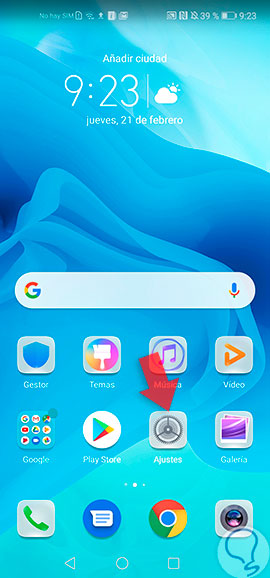
Step 2
It will show a varied directory that offers a large number of options, press the one that says "Notifications".

Step 3
A new screen will open showing each and every one of the configurations for notifications that the device receives. We select the section "Notifications settings".
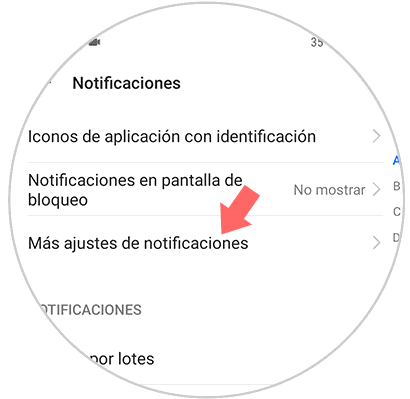
Step 4
After correctly executing the previous step, a tab will show several alternatives for setting notifications, we select the alternative that is at the top of the list and this is "LED Light Notification", to activate it, we move to the right a small button that is next to the option, it should be noted that this option to activate notifications LED, is a reversible process, when you do not want to continue receiving notification notifications, you only have to move to the left the button that is the right of the option and with this we disable the function.

As you can see this procedure is very easy to apply and it is not necessary to download and install a new application, as well as an external program to enjoy this particular function that will let you know when you have pending notifications to review or even to execute.