One of the great advantages offered by the Honor View 20 devices is the connection system that allows the transmission of data. And, although some users think that bluetooth is inefficient and often not as useful as other means of connectivity, if it is true that to perform many actions related to the wireless connection between devices is often among the best options.
But the big difference that exists with bluetooth is that it not only allows data transmission, but also multimedia content . Nowadays, that social networks are a fundamental tool for the communication of people, bluetooth comes to complement the benefits of the transmission of information.
But this valuable tool does not escape to present some type of failure. For this reason TechnoWikis always thinking about the tranquility of the users, offers this tutorial where you will learn some simple steps that will allow us to solve any inconvenience that may arise with respect to bluetooth in the Honor View 20 Android terminal.
1. How to pair Honor View 20 with another device with Bluetooth
Next, we will proceed to explain a simple method that will allow you to connect the Honor View 20 mobile phone via bluetooth with any other device just by following these simple steps.
Step 1
In the main screen of the team, we scroll down the notification bar and immediately a series of options that allow us to enable and disable the tools of the team will be displayed. We go to the icon that says "Bluetooth" and press it for a few seconds.
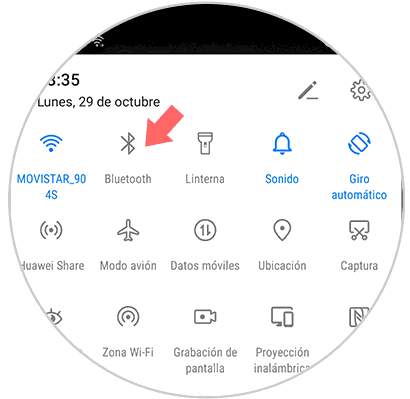
Step 2
Afterwards, a pop-up window will appear where we can observe all the features and configurations of the bluetooth. Next to the option "Activate Bluetooth" there is a small tab that we must slide to the right to activate the interconnection tool.

Step 3
As a next step, we locate the option "Available devices" where we can find a directory in which all mobile phones and other devices that are available to connect with the Honor View 20 are observed. When we find the one we are looking for, we proceed to select it by clicking on it.
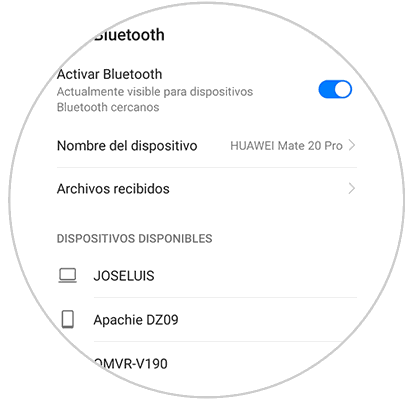
Step 4
A notification message is then displayed informing you that there is a request for a bluetooth link to match giving the name of the person we are interested in. In the lower right part of the informative message, there is a small rectangle that says "Link" on which we must press and we will have finished.

2. How to unlink Honor View 20 to resolve failures in the Bluetooth connection
After the interconnection of the mobile device is made, and we have achieved an effective transmission of data or multimedia content, we must proceed to unlink the tool. Performing this procedure is extremely simple, you just have to follow some instructions that are explained below.
Step 1
We must perform the procedure that was used to make the previous method to enter the Bluetooth menu. This menu should show that it is activated, then we must address the option "Linked devices" and proceed to identify the equipment that we want to unlink. To achieve the detachment process, you must press on an icon that represents a small gear or cogwheel and that is to the right of the name of the device that you want to disconnect.
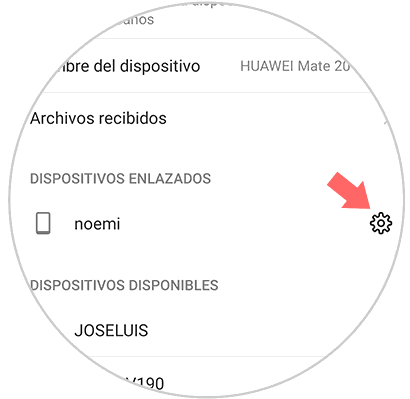
Step 2
Once the previous step is finished, a window will be displayed where you can see all the options offered by Bluetooth, press the alternative that says "Unlink" this is in a small rectangle at the bottom of the screen.

Note
If you want to reconnect the mobile device with any other, we must perform the same procedure carefully following the steps as indicated in the first method, if for some reason the same error is maintained, we should try to link our terminal with another device, since it can happen that the failure is not happening in our mobile but in the other with which you want to match.
3. Upgrade Honor View 20 to the latest version to solve bluetooth problems
If interconnection failures continue to occur, one of the possible solutions that can be tried is to update the mobile device software, TechnoWikis explains by means of easy instructions how to obtain this update.
Step 1
As an initial step, we must go to the main screen of the team and locate the alternative "Settings", which is represented by an icon of a gear.
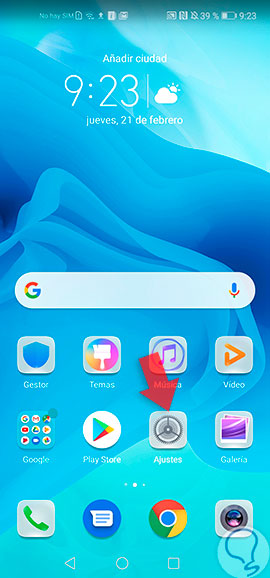
Step 2
When executing the previous step, a pop-up tab is displayed where a range of options is offered, selecting "System".

Step 3
Subsequently, a directory of alternatives is opened and we must click on the one called "Software Update".
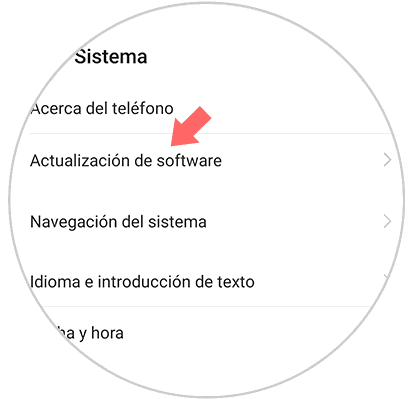
Step 4
Now we can see all the features that are part of the new update that you want to download and install, click on the link "New version" and go to a rectangle that is at the bottom of the screen that says "Download and install" and we press this alternative.

4. Reset Honor View 20 from factory to solve Bluetooth problem
It is possible that previously executed procedures do not generate the expected result, so you should choose to restore the initial values ââof the device. In this way all the tools, applications, and operating system of the phone will return to the factory values. It is important to emphasize that a backup must be made before carrying out the Hard Reset since it is probable that part of the information may be lost.
The easiest method to restore the Honor View 20, is explained by the following tutorial and video that we leave you below.
To stay up to date, remember to subscribe to our YouTube channel! SUBSCRIBE
With these methods you will be able to solve the problems of connectivity of Bluetooh in the mobile Honor View 20 of Android.