In Xiaomi we can find several functions that facilitate many customizations for users who are buyers of the brand. This time, in TechnoWikis we will explain one of the most useful when it comes to configuring a terminal: How to change the font size in the Xiaomi Mi 9 Android phone .
The reasons why you want to change font size can be diverse, either because it decreased your visual capacity or because the letters of the phone are really very small, or they are very large and you want to decrease them. The important thing is that you can do it as easily and quickly as we will show you in the following tutorial with video that you will see below.
To stay up to date, remember to subscribe to our YouTube channel! SUBSCRIBE
Step 1
First, find the "Settings" that are in the main window of your mobile and select them.
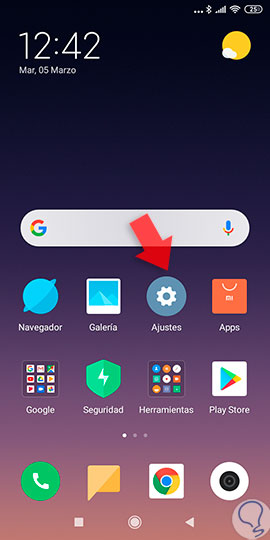
Step 2
Now, when you have entered that option, what you have to do is locate the "Screen" option, which you will be able to observe among all the alternatives within the configuration of the terminal.

Step 3
Afterwards, it is your turn to go to the "Text size" box that you will be able to see in the alternative of the screen and choose it. This is used to customize the appearance of the letter.
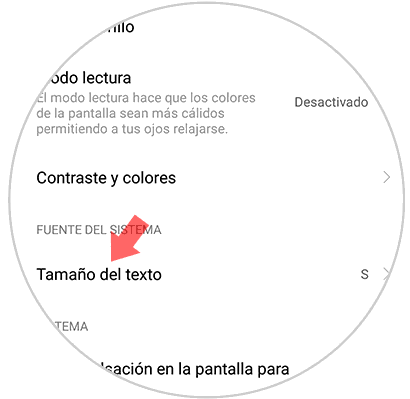
Step 4
The next thing is that you will be able to see on the bottom side of the screen all the styles and sizes of letters that you can choose. Go testing one by one to see which one you like the most. In addition, you can see at the top of the screen the final appearance of the chosen font size.

Step 5
Finally, when you choose the one that best suits you, you have to press the "Accept" box to finish the process.

It is extremely easy to change the look or size of the letter you see on your Xiaomi Mi 9 device. This change will be noticed immediately, when you finish the procedure. It is important that you know, that in case you want to return to the previous letter size or yes, on the contrary, you want to place a larger or smaller letter, you can perform the same steps given above and determine the size that best suits you. you.