It is very common for users to tend to configure and customize their smartphone as they receive it and thus be able to differentiate it from the rest. The first thing is usually to change the wallpapers or profile and then the ringtones and notifications also becomes recurrent. Within the notifications , the text messages are not usually the most used but they can be important if we are subscribed to something or simply, for example, in confirmations of orders or purchases.
As we are constantly receiving notifications of different applications and functionalities of our Android terminal, it is usual that we all seem very similar and we prefer to have them in vibration and look unlocking the mobile what notification is. In the specific case of the Galaxy S10 does not come with LED notifications as such so the tone of what we receive can help us quickly and know if we are interested in what comes or not.
We leave you also the video tutorial with which you can follow the steps more easily in the process of customizing the tone of your messages within a Galaxy S10.
To stay up to date, remember to subscribe to our YouTube channel! SUBSCRIBE
Step 1
The first thing we will do is go to our main screen and locate the "Messages" icon that is at the bottom by default. If you do not have it there, move the screen up and you will find it in the application drawer.
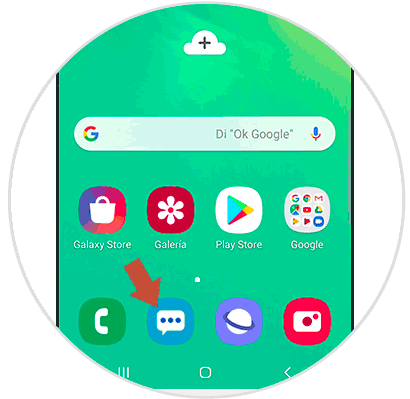
Step 2
Within this message window you must go to the three-point menu that you will see at the top and press.

Step 3
In the options that are displayed, you must choose the "Settings" option from the available ones.
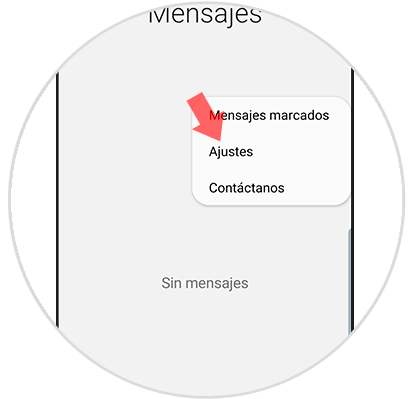
Step 4
In this new Settings panel you will have to enter the one that says notifications to be able to configure them.

Step 5
In this section we will find different options. Let\'s click first on "General notifications" to configure it.
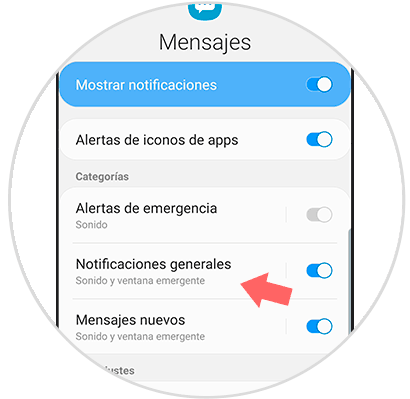
Step 6
You will see that you have different options to personalize in this type of notifications, among them the sound. Click on the "Sound" option.

Note
You have to verify that in the section "Notification style" you have activated an option with sound.
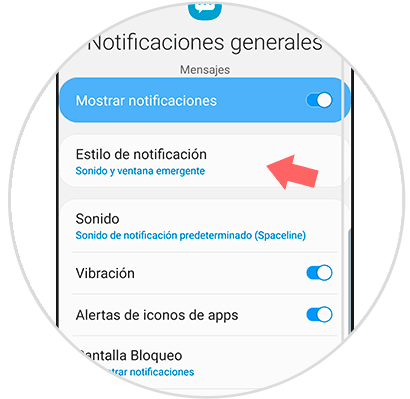
Step 7
Now choose the melody you prefer within the list that appears.

Step 8
You can also enter the "New Messages" and configure their settings in the same way.

In this way we can customize the sound of our messages both general and new messages and distinguish them by the tone they have in a Galaxy S10.