If we stop to think about the notifications that we receive in a normal day on our mobile phone, maybe we will count them by the dozens. This is logical because of the large number of applications that we download to our mobile and that help us to make lots of actions and functions of our day to day: Exchange messages in IM apps like WhatsApp or Telegram , take a look at networks Social such as Instagram or Facebook , exchanging emails through Gmail or Outlook, using GPS with Google Maps or listening to music on Spotify can be some of those that any of us do on a normal day.
The fact is that for work reasons or to be busy doing something we can not be constantly reviewing notifications on the screen of our mobile, and for this a rather useful option would be to activate the notification light , which flashes when we have news in any of the Apps downloaded on our mobile. It is for this reason that today in TechnoWikis we will explain how to put the notification light on one of the Samsung terminals of the moment due to its great value for money: The Samsung M20 of Android.
For this the steps that you have to follow are the ones that we are going to tell you next:
To stay up to date, remember to subscribe to our YouTube channel! SUBSCRIBE
Step 1
Swipe up the main screen to access the menu options on your M20.
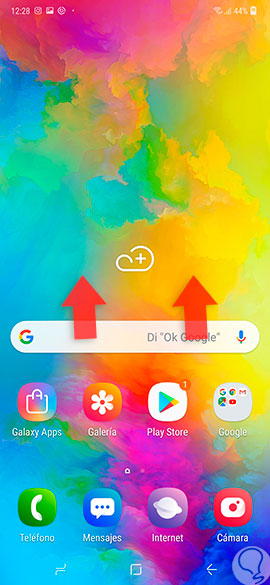
Step 2
Click on "Settings" in the gear icon.

Step 3
Among the options, click on "Accessibility".
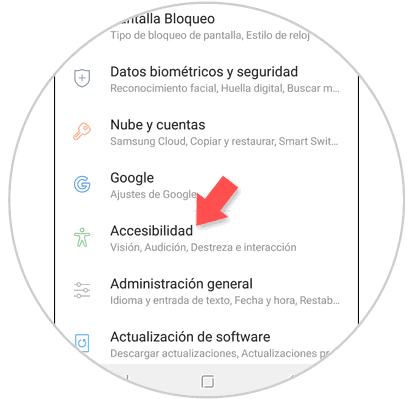
Step 4
Here, you will find among the available options the "Hearing". Press to continue.

Step 5
Activate the "Flicker notification" tab and you will have activated the notification light on your M20.
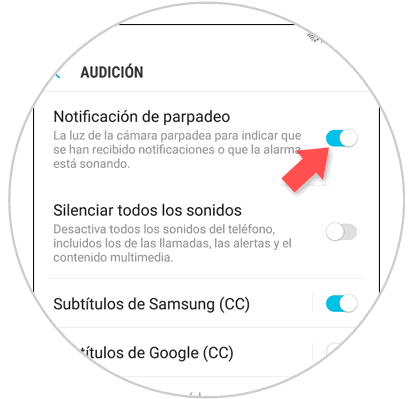
It is as simple as activating the notification light on the Android Samsung M20 mobile.