The 21st century brought with it a great advance in all areas of human knowledge, but the truth is that one of the areas where more development was generated, was undoubtedly in the technological field; and this can clearly be seen in how sophisticated and useful mobile phones have become from birth to today.
We speak of utility, because these small devices allow us to communicate either by phone calls or text messages, or through emails , social networks, such as Facebook and Instagram , and even the new concept of instant messaging such as WhatsApp , which has become a basic tool for communication between people and the most used worldwide.
Now, this constant use of the mobile, demands that we have the greatest comfort in the use and management of it and; the main screen of the device being the gateway to the device. Therefore it is common to personalize it with any image that identifies us, or that is to our liking. For all the above in TechnoWikis below we will explain quickly and easily the procedure so that you can change the wallpaper of Xiaomi Mi 8 Lite Android .
To do so, you have to follow the steps of this video and tutorial that you can see below:
Note
In this video we show you the steps in the Xiaomi Mi 8, but in the Lite model of the terminal they are very similar to the ones you are going to see.
To stay up to date, remember to subscribe to our YouTube channel! SUBSCRIBE
1. How to change the screen background of the Xiaomi mi 8 Lite from the menu
To change the screen background of the Xiaomi mi 8 from the menu, you just have to execute these simple steps correctly:
Step 1
In the main menu of your Xiaomi Mi 8 Lite terminal, perform the procedure of making the screen smaller, using for this the thumb and index finger or you can also keep the screen pressed. So that new options can be displayed in the lower part of it. When these alternatives are displayed, press the icon that says "Screen Saver".
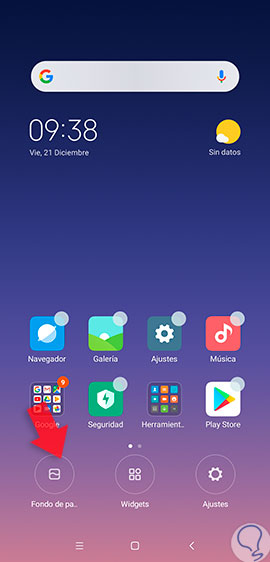
Step 2
Later you will see 3 options which are:
Local photos
In this area all the photographs you have taken with your mobile phone\'s camera will be stored.
Recently Used
With this alternative you can use all the funds you have used recently. If you have not used any, this folder will be empty.
Pre-installed
This option shows all the wallpapers that are pre-installed on the computer directly from the factory.

Step 3
Choose the folder where the image or multimedia content you want to place as a wallpaper is located, in that image at the bottom there is a small rectangle with the word "Apply", you must click on it.
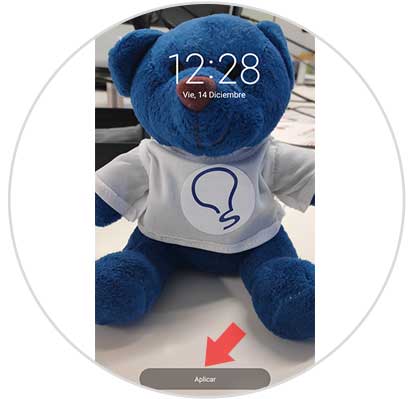
Step 4
Once the previous step is completed, a new screen will be displayed showing 3 sections:
Set as home screen
Choosing this option will show the image on the main screen of your Xiaomi Mi 8 Lite mobile phone.
Set as lock screen
If you want the preset image or wallpaper to be displayed automatically, when you lock the device.
Set both
With this alternative it will be displayed in the home screen and lock screen, the chosen photo or wallpaper.

Step 5
Now you will be able to see the image that you have selected in your terminal Xiaomi mi 8 Lite, in case you choose e wallpaper, blocking background and even both.
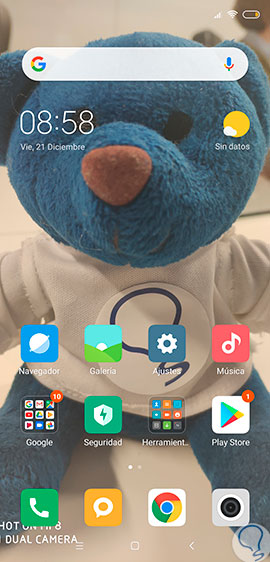
2. How to change Xiaomi mi 8 wallpaper from gallery
From the gallery folder you can also choose the image of your preference to place it as wallpaper, just follow the following steps:
Step 1
Enter the "Gallery" area where you can choose the image of your preference and that you will subsequently post as a wallpaper.

Step 2
Once you enter the gallery, click on the photograph that will be the wallpaper, you must choose the "More" alternative that is located in the lower part of the window.
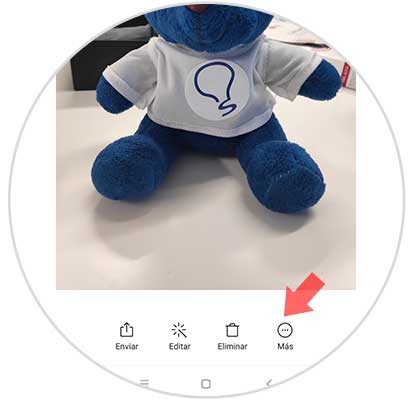
Step 3
Later a list with several alternatives will be displayed, selecting the one that says "Set as wallpaper".

Step 4
In the lower part of the image you can see a small box with the word "Apply", where we must click.
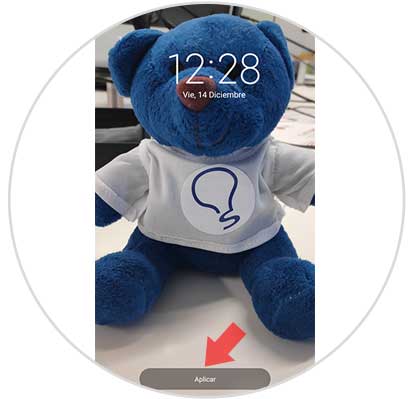
Step 5
A menu will be displayed where you can see 3 options are the following:
Set as home screen
Behind the icons of the terminal you can see the image chosen as the home screen.
Set as lock screen
At the moment you proceed to block the device you will be able to see the image or photograph as wallpaper of your Xiaomi mi 8 Lite phone.
Set both
With this alternative you can enjoy the photo or image, both on the home screen and on the lock screen.

Step 6
This will be the look of your Xiaomi mi 8 device, if you set it as wallpaper.
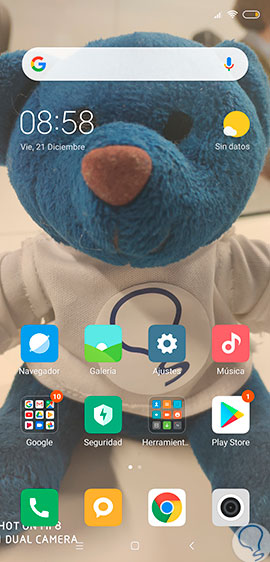
As it was demonstrated, it is very quick to change the wallpaper from the computer menu or from the gallery so that you can enjoy the images or photographs of your preference, to give that personal and different touch and customize it to your tastes.