Mobile devices have completely changed the way we communicate globally. There are already devices that are capable of exercising long-distance communications, as well as telephones that make video calls in real time among a multitude of actions that a few years ago would have been unthinkable. But the truth is that apart from that, something tremendously useful and that today is on everyone\'s lips, is the fact that now you can make payments at different points of sales from your mobile.
This last feature is what is known as NFC, and is present only in the most advanced phones, as it is in this case the Honor View 20 Huawei ( Android ).
However, to exercise its use you must first activate it, so if you do not know how to do it, follow the steps below in TechnoWikis we will show you in the video and tutorial that we leave below.
To stay up to date, remember to subscribe to our YouTube channel! SUBSCRIBE
Step 1
To start the procedure, the first thing you have to do is go to the "Settings" option, which is on the main screen of the mobile phone in case you have not changed the location of the icons. However, if you do not get it you just have to go to the application menu of the same and go.
[ 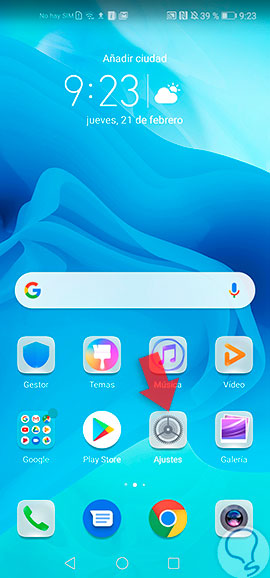
Step 2
Next, you will be shown a panel of multiple options, there, you have to go to a tab that says "Device connection" and that has a description of "Bluetooth, NFC, Simple projection". You must select it by clicking on it.

Step 3
Now the system will proceed to show you all the types of connections that the device is able to execute, in this case you have to go to the second option, which is called "NFC".
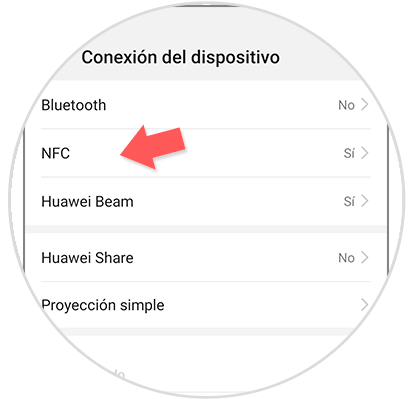
Step 4
Finally, you will see how you will appear in a new section, which bears the name of "terminal payment", what you have to do is go to the option below that is known as "NFC" and check the status of the bar there it\'s found.
Normally it remains inactive, shown on the left side and gray. To activate it, you only have to slide it to the right side and wait for it to turn blue; and that\'s it, you\'ll have this feature activated in your Honor View 20.

In case you are not satisfied with this feature, you just have to repeat the procedure explained above, but this time move the bar to the left side and verify that its color changes to gray and that the option is disabled.
Although the truth is that its function is really unique it is not very safe to have this connection activated in the mobile phone all the time, since it can be a potential risk for the security of the information that is in it and the device itself.