Being mobile phones such a useful and versatile tool, it is not at all strange that you want to give a personal touch to these devices. That is why many people place a special image on the screens, or put a characteristic tone, which tells you the calls, alarms or notifications.
In this case TechnoWikis offers us the possibility through this simple tutorial to learn how to change the notification tone of the Honor View 20 terminal, you just have to follow the steps that are explained below, in the same way you can find a video that also details the correct way to carry out this process. You will be able to select between the tone established in the phone or the songs that you have downloaded in the terminal.
To stay up to date, remember to subscribe to our YouTube channel! SUBSCRIBE
Step 1
We must go to the main screen of our Honor View 20 mobile, specifically to the "Settings" section and enter it. This option is easily recognizable by being identified by a cogwheel or a small gear.
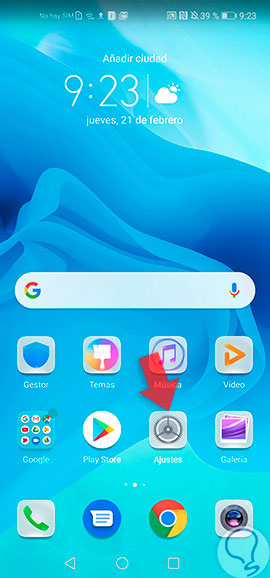
Step 2
A list with several alternatives will be displayed, among which the one named "Sounds" should be chosen.

Step 3
In that section we observe several options of sound configuration for the mobile, we choose "Notifications".
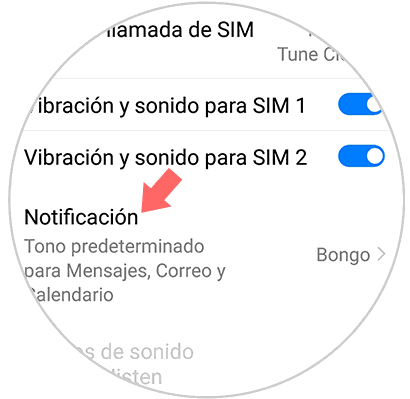
Note
It is important to highlight that when changing the tone of the notifications, it also changes the one of all those App that are associated such as, messages, among many others.
Step 4
After completing the previous step a menu will be opened in which two small rectangles are presented, if we select the first one that has the name "Sounds" it is possible to choose among the melodies previously pre-established by the manufacturer.
Now if you choose "Music stored" you can use songs or music that is of our total pleasure or preference, that previously we have downloaded and filed in the folder for that purpose.

After making the decision of which alternative we want to use, press the rectangle, place the melody and check the small circle that is located on the right side of the tone name and go. It is already activated as notification tone.
As it could be demonstrated, the procedure is quite easy and very fast because it does not represent a high degree of complexity, changing the tones will let you know when a notification arrives without having to look at the Honor View 20 phone.