Today we use our phones for many things because the possibilities offered by these devices are increasing. Undoubtedly one of the preferred utilities by users is the ability to browse the web . This means that on many occasions, we download certain information on our mobile.
Many are the downloads that run on mobile phones, since it is housed many tools and applications from which information is downloaded. However, usually these are stored in a single predetermined place of the device, although this depends on how updated it is.
If, for example, it is the Honor View 20 , you should know that the information downloaded from the servers is always hosted in the same place. However, if you do not know where you are, then we will explain step by step how you can access this download folder.
To stay up to date, remember to subscribe to our YouTube channel! SUBSCRIBE
Step 1
To start you just have to go to the main screen of your device or the application menu of it. In case you have not customized this section, you have to know that there you will find a folder named "Tools", you must access it.
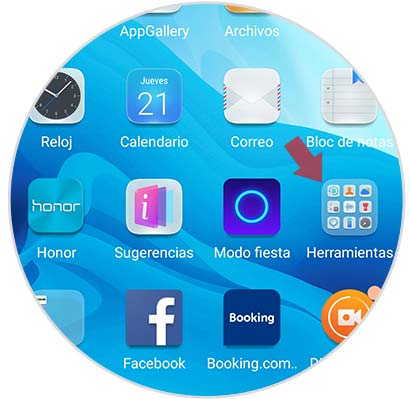
Step 2
As you will see, several essential tools for the operation of the mobile device will be shown in this file, the most important one being the "Downloads" option, which can be distinguished by its icon pointing downwards. You must select it.

Step 3
Now, the system will take you to the place where each and every one of the downloads exerted on the mobile device is hosted, you just have to proceed to look for the one you need.
However, if you want to do the procedure faster, press the option that is on the top left of your screen, which is represented by an icon of three horizontal stripes.
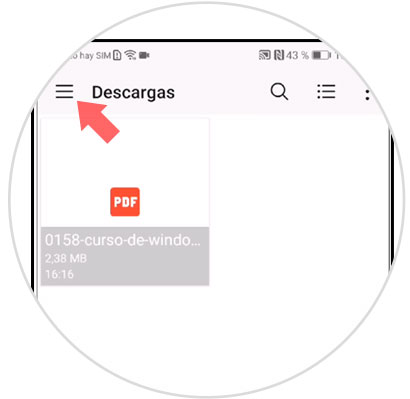
Step 4
As you can see, you will be presented with several options regarding the type of format of your download and other categories of organization, such as:
- Image (You can choose this option if what you downloaded was a photo from a web server).
- Video (In case that what you are looking for is an audio visual reproduction, select this category)
- Audio (If what you downloaded to your device was music, a tone or a reproduction, this is the option you must choose).
- Recent (Here you can find by order of seniority, all downloads that have been made directly to your mobile device).
- Downloads (In this section is where you are at this moment, and you should know that all downloads are displayed in a general way.
- Drive (If your google drive account is open, and you downloaded a file from there, you just have to go to this section).
- Now just choose one and that\'s it, you can find the file that you downloaded easily from the internet.

As you can see this feature of the device is very good, since it allows to optimize the information downloaded from the web servers in a single folder, something really incredible and that makes the Honor View 20 so versatile.