Being cell phones the personal assistant of anyone who performs any activity, whether educational, work or personal, these are provided with versatile tools that facilitate their use, for example, in the devices we store a large amount of information and even annotation schedules of daily activities.
In this sense, sometimes it may happen that we forget some activity that we have scheduled . This is a situation that has been taken into account by the developers of the phones, and to solve it included an alarm that can be configured with the agenda to remind us when we must perform a specific activity.
The following tutorial offers the necessary method to configure the sound of the alarm by customizing it, that is, we should not limit ourselves to placing only the monotonous pre-established sounds, but we can opt for melodies and songs that are to our liking and that are in the music gallery of the phone. Additionally the following video tutorial is offered so that we can through simple steps to customize the sound of the Honor View 20 alarm.
To stay up to date, remember to subscribe to our YouTube channel! SUBSCRIBE
Step 1
In the initial screen of the equipment, we must press the "Clock" icon
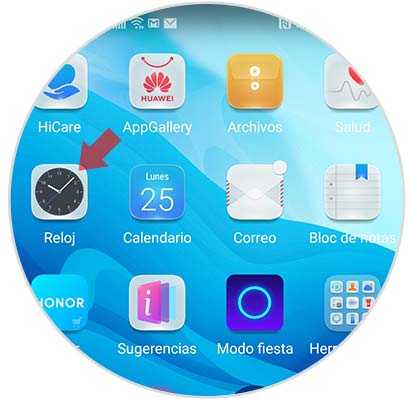
Step 2
A pop-up window will be displayed that will allow us to perform all the actions regarding the alarms, stopwatch and timer, it even offers the alternative of creating or editing the alarm, that is, we can edit an alarm that has been previously configured, or create an alarm new. For this we press the icon that is identified by a plus sign (+) and that is located at the bottom of the screen.

Step 3
Later, a window will be displayed in which we can configure the alarm according to our needs. Here you can set the name you want the alarm to identify, as well as the repetition period and a note to have any relevant information. To set the tone, we must click on the "Sound" option.

Step 4
After performing the previous step, a directory is shown where we can enjoy a wide range of preset tones by the manufacturer, if they are not to our liking, we can install any tune that we like and that is stored in the memory of the phone.

Step 5
If we want to edit the sound that has an alarm that was created in the past, we locate it and click on it.
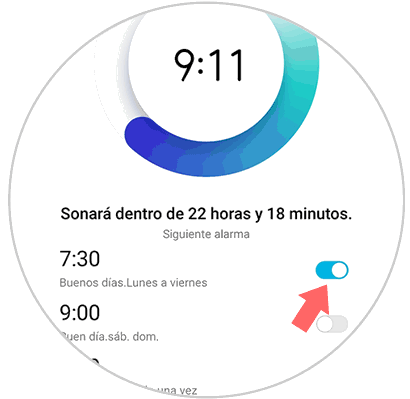
Step 6
Later, we can observe the same configurations that were shown when we created an alarm. We must click on the alternative "Sound".

Step 7
Likewise, as we did in step 4, we will have at our disposal a list with different tones so that we can add them to the new alarm. We can also include any song of our preference.

As we can see, this process is quite simple, very quick to execute and allows us to give a personal touch to the alarms that recall the daily activities that we must perform.