Many are the devices that currently allow the appearance of personalization , however, none of them do it as efficiently as the Honor View 20 , which allows its default settings to be changed for the user\'s convenience.
For example, this device currently approves changing the wallpaper , extract and arrange the icons to our liking, set music in tone form, and even more advanced aspects such as the option to enable or disable the navigation buttons.
In case you find yourself in need of this last action, you should know that the procedure for it is extremely simple, in fact, to complete it you only need to perform these steps. We also leave you the video tutorial so you can follow the steps of videosolution more easily.
To stay up to date, remember to subscribe to our YouTube channel! SUBSCRIBE
Step 1
To start, you have to go to the "Settings" option, which can be found directly on the main screen of your mobile device, or in the options menu of it. This you can distinguish because it has a slot or gear icon in its main symbol.
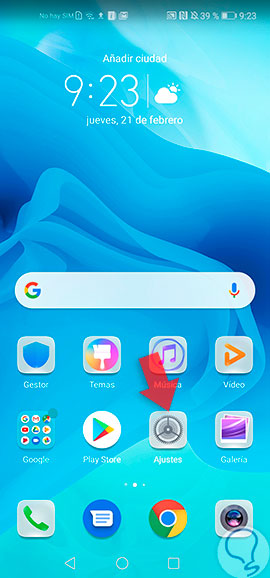
Step 2
As you will see, when selecting this last option, you will see several tabs available to configure as you wish several aspects of your mobile. In this case, you have to scroll down and locate the option that has the description "System".

Step 3
Next, you will see a new window, in this same you will find all the available configurations to modify your operative system. To hide the navigation buttons on it, just press "System Navigation".
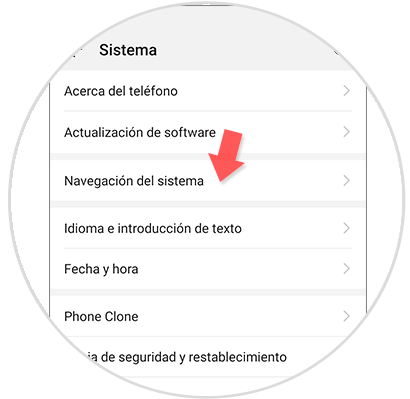
Step 4
As you will see, now you will be shown three options, which are to configure the way you want the appearance of your navigation buttons, among them are:
- Navigation with three keys.

Step 5
Next, you have to choose any of these options according to the function they perform, these are:
Gestures
This option is directly to be able to exercise navigation through the device, but without having to have the keys in the lower part of the screen. By selecting it, you will see how the system of the device will show you immediately what are the permissible movements to navigate in it and what action you take with each one of them.
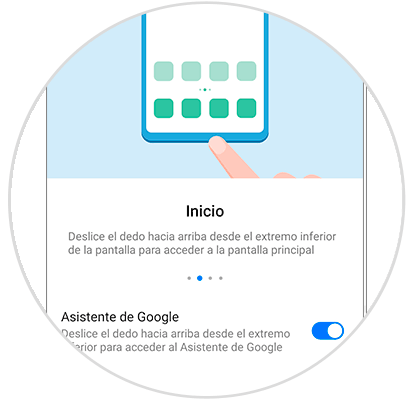
Navigation with three keys
This is in case you want to have your navigation buttons in the normal way at the bottom of your device. When you select it, a tab will open in which you can choose how you want these options displayed on your mobile phone.

Navigation dock or floating button
In this case, this option is for a digital button to appear at the bottom of your mobile phone, which will allow you to interact with the mobile phone system. This serves as an average combination of the two options mentioned above, since it clears the lower part of your screen, but also allows it to fulfill the navigation function in the system.
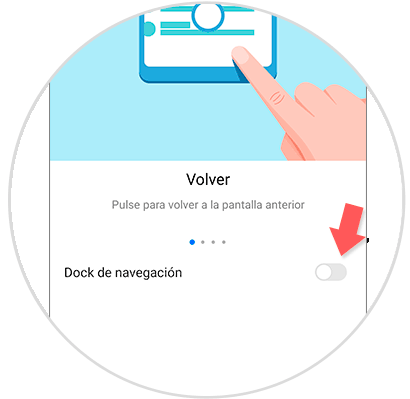
And that\'s it, now you only have to choose which one you like the most, and then place it as a default feature on your mobile device. It should also be mentioned that in this case the best option is the one that comes in base form in the system, which is known as "Navigation with three letters".
This is due to the fact that with this same you can execute the navigation function in a much simpler and more orderly way, in addition, it will allow your mobile phone to have a system with a striking and futuristic appearance, which will undoubtedly please anyone.