When the mobile teams were designed and developed, they were made to initially fulfill a simply communicational function , but with the technological advances these devices have become practically mini laptops with the maximum functionality in the least space.
In the vast majority of cases applications allow almost any activity in daily life, but sometimes to download and install the Apps , it is necessary to identify with the phone number , which generates a large number of calls advertising by the developers of applications or advertising of almost any kind.
It can also happen that insistently we are receiving calls from an unregistered number in our phone book or unknown. It is always good to remember that it is never too extreme to take security measures and that it is possible to block these types of acts when they are annoying to us. It is for all of the above that in TechnoWikis we develop this tutorial with which we can block contacts and calls in our Huawei Honor View 20 mobile ( Android )
On the other hand, we will offer you a video with all the steps so you can learn in a simpler way to block contacts and calls.
To stay up to date, remember to subscribe to our YouTube channel! SUBSCRIBE
1. How to block call Honor View 20
The steps to block the call are very easy and are described below:
Step 1
We must enter the section "Phone" that is located on the main screen of the terminal.
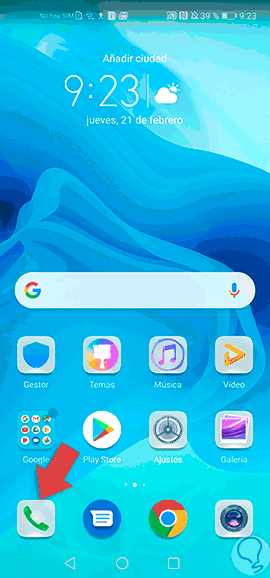
Step 2
Afterwards, a screen is displayed where we can see all the incoming and outgoing calls of the mobile. In this step it is important that we are sure of what number we want to block.
Then we place in the list that is observed on the screen the number to be blocked, click on it for a few seconds and we will be redirected to a popup tab where a series of alternatives are shown, selecting the one that is identified as "Add to the list black. " Already with this the number that has been added to this list will stop bothering us.

2. How to block contact Honor View 20
Next, TechnoWikis will explain a quick method to block any contact that is included in the agenda of the Honor mobile device.
Step 1
It starts with a procedure similar to the previous one, that is, you enter directly to the option "Telephone" from the main menu of the mobile device.
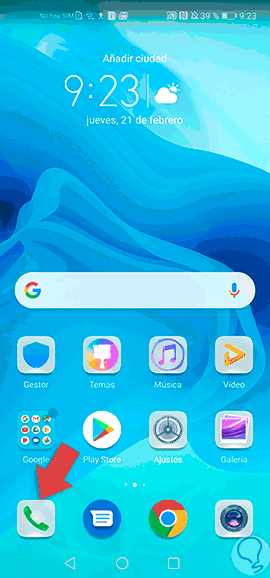
Step 2
Later, a screen will be displayed where we can see in the lower part of the same the "Contacts" option. There we click on it and a directory will be displayed that shows all the contacts that are recorded on the computer. We locate the one we want to block and select it by clicking on it.

Step 3
After performing the previous step, we will proceed to search in the upper right part of the screen where three points are observed vertically on which we must press; Immediately a menu with several options is shown including the "More" alternative. Press here.
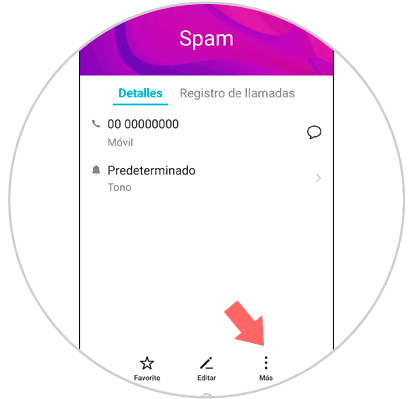
Step 4
When entering the previous option, a menu with several alternatives will be displayed. We must choose the one that bears the name "Add to the blacklist", and that contact will be blocked that we do not want to maintain communication with.

3. How to remove a contact from the blacklist Honor View 20
Let\'s imagine that we associate one of our contacts with the blacklist, and later we decided to remove it from that list. We will be able to do it since the procedure is reversible, it does not generate any type of difficulty and it is extremely fast to perform.
Step 1
In the main menu of the terminal, there is the icon "Phone" where we must press.
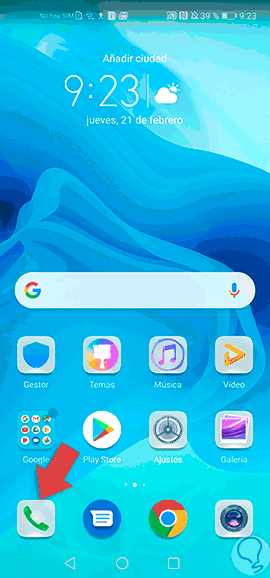
Step 2
After entering the previous option, a pop-up tab identified with the name "Calls" will be displayed, in the upper right part of said tab there are three vertical points that are access to the options menu, so we must press to continue .

Step 3
Afterwards, a directory with different alternatives will open where we should select "Filter".
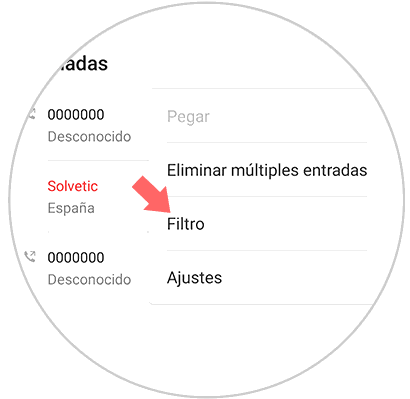
Step 4
Then, an image is displayed where there is an icon that resembles a "Cog Wheel" with which you can enter the settings by clicking on it.

Step 5
Now, a new directory with alternatives to call modifications will open where we should select the one that says "Blacklist".
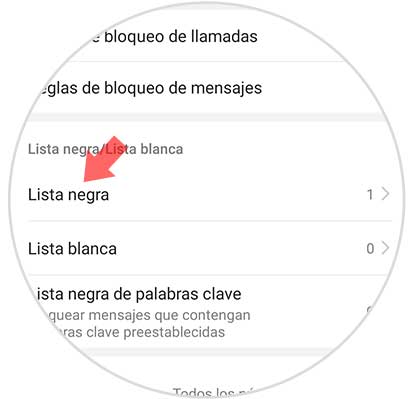
Step 6
Once we are inside the blacklist, we can see all the contacts and phone numbers that are blocked. To unlock the number we need, we click on it for a few seconds and an option will open in the lower left that says "Delete" and where we should press.

Step 7
As a final step, a warning message is displayed indicating that numbers that are removed from the blacklist will not be intercepted. If we agree, we only press "Delete" and immediately the phone number or contact will be unblocked, allowing you to receive calls from them.
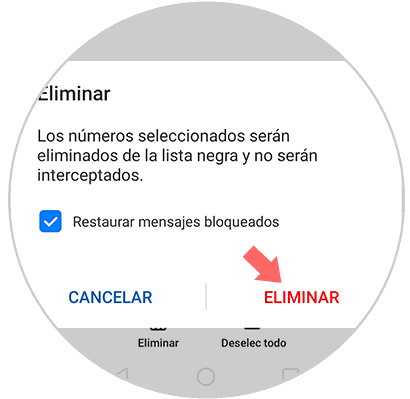
It is as simple as blocking and unblocking calls and numbers in the Black List of the Honor View 20 device.