Smart mobile phones accompany us wherever we go, making life simpler with their applications. However, they can receive updates constantly, which occupy space in our mobile and consume a lot of data if we do not have Wi-Fi connection . Keep in mind that once this option is deactivated, you should be careful when new editions of the applications are released to update them manually when you want.
Knowing this, in the procedure that will be explained below, we will mention how to deactivate the function of automatic updates of your Xiaomi Mi 9 , so that you can decide which one to renew and which one not.
We leave you also the videosolution so you can follow the steps of removing the notifications on your Xiaomi Mi 9
To stay up to date, remember to subscribe to our YouTube channel! SUBSCRIBE
Step 1
To begin, position yourself in the main menu of your Xiaomi Mi 9 mobile phone and then, among the different icons found in the menu of your device, locate the one of the Google Play Store and access it.
This program is very simple to identify, since its icon is a colored triangle with four different colors on a white background, so to differentiate it from the other symbols on your mobile is very simple.
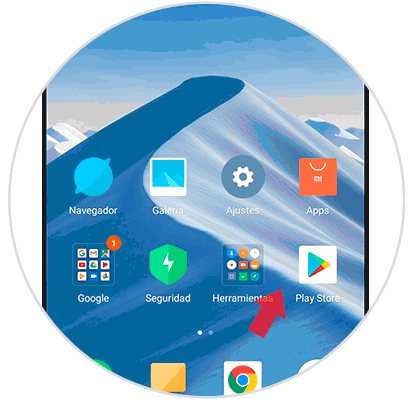
Step 2
Once you have access to the Play Store, at the top of the screen, you will notice a search bar and on its left side, an icon with three horizontal lines. To continue with this method, you must click on these.

Step 3
Then, you will notice how a menu is displayed with a few options, one of them will have the title of "Settings" to which you must access to continue with the process.

Step 4
Once you have access to the "Settings" section, you should go to the "General" section, when you enter this section, you will see an important series of customizable features of the application. There you must find and access the one with the title "Update Applications Automatically".

Step 5
After this, you will see that a popup window appears, in which you will have three different options to customize the update process of your mobile applications, these will be:
In any network
To update no matter if you find the data or with Wi-Fi.
Only by Wi-Fi
for, as indicated by its title, carry out the updates only when connected to a stable Wi-Fi network.
Do not update applications automatically
Which, to achieve the goal, must be enabled.
Step 6
After you choose the one you want (in this case the last one), you must click on "Ready".
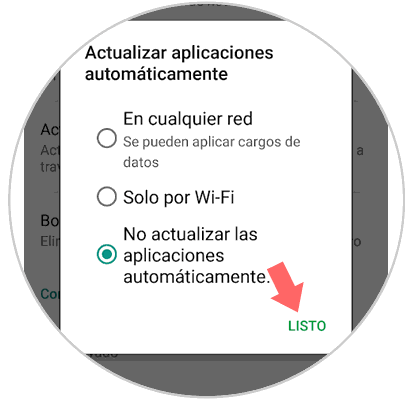
After this, you will not need to worry about your mobile device carrying out unwanted updates of the programs installed on it, however, keep all the applications you use daily is extremely important for the proper functioning of these in your Xiaomi Mi 9 .