The amount of information that we store on phones is increasing since we usually use them as one of our main centers to store all types of information both personally and professionally. That is why having a good security in mobile is important, with the unlocking method being one of the main aspects to have when we set it up. One of the surest ways to protect phones for some users is by fingerprinting, as it is more for many than the pattern or even facial unlocking.
One of the biggest purposes of activating this tool is to protect all the information that is in the team, from photos, videos, conversations and access to your social networks, so, it is very important that you proceed to protect all the data that you have on your Xiaomi Mi 9 device with this feature:
To stay up to date, remember to subscribe to our YouTube channel! SUBSCRIBE
1. How to set footprint Xiaomi Mi 9 Android
Make the configuration of your fingerprint on this phone is quite easy and step by step you do it directly from the settings of the team, you can also modify it whenever you want without any problem.
Step 1
Select the icon symbolized by a gear called "Settings", which is on the main screen or in the menu of your device.
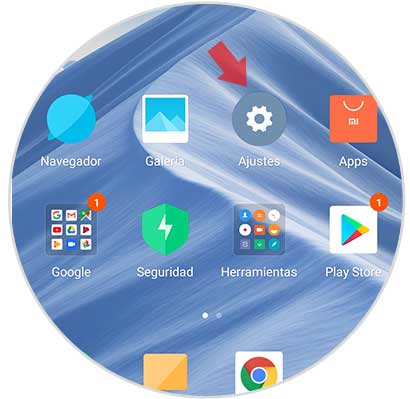
Step 2
A window with a large number of options will open, where you should go to the "System and device" section and then click on the "Lock and password screen" option.

Step 3
Next, you must select the "Add footprint" option.
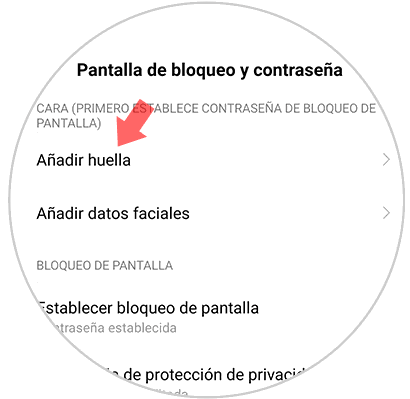
Step 4
Then, on the screen of your Xiaomi Mi 9 you will see the steps you must follow to be able to add your fingerprint correctly on the device. It is recommended that you read the instructions carefully so that you can carry out this process satisfactorily.
Initially, you must place your finger on the sensor that is on the screen.

Step 5
To be able to make the correct configuration of the footprint you must go placing different parts of your finger so that it is completely registered in the team, for it on the screen will be placed in blue the parts of your footprint that have been taken correctly and blank those parts that still need to be configured.
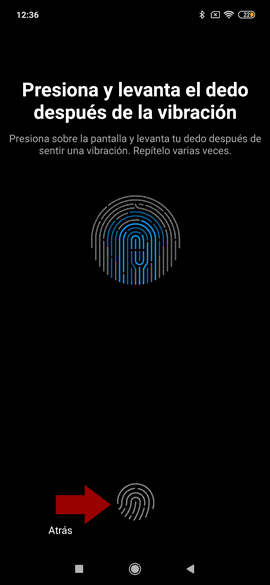
Step 6
When this process has finished and the footprint has been completely configured, you must select the "Done" option that appears at the bottom of the new screen.

2. How to disable fingerprint in Xiaomi Mi 9
In case you want to eliminate the security of the fingerprint you can do it through the following steps. This option is essential if someone else had access to your phone through your fingerprint and you do not want to have it.
Step 1
Select the "Settings" option found on the main screen of your Xiaomi Mi 9 device.
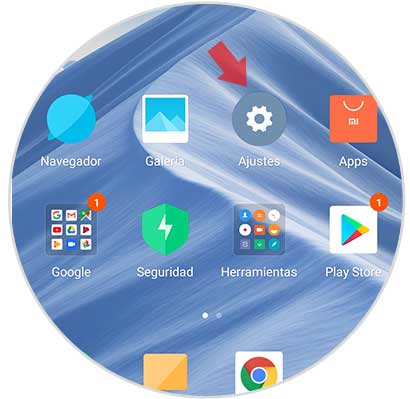
Step 2
Within this option you must locate the section "System and device" and then press the option "Lock screen and password".

Step 3
Then, in the screen that will open, slide your finger slightly to the bottom and select the option "Manage fingerprints".
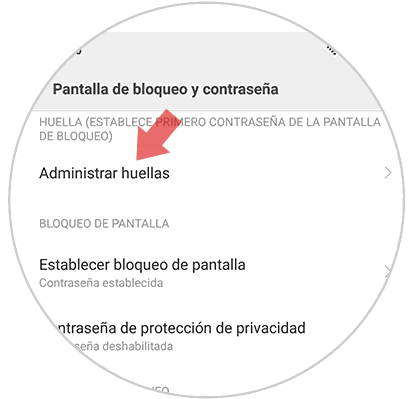
Step 4
In this area you can see all the traces that you have stored in your device, sorted by "Footprint 1", "Footprint 2", "Footprint 3" and so on the number of fingerprints you have set, in this part you must select the one you want remove.

Step 5
A new window will open where you should select the option "Delete footprint", which is located in the lower part of the screen in red.
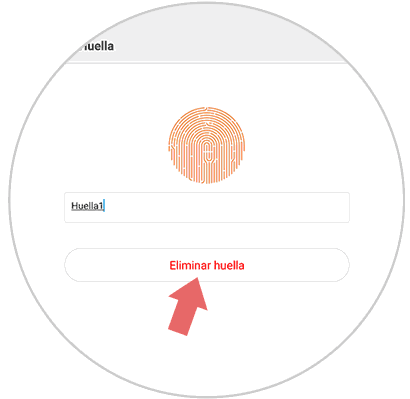
Step 6
It will open a pop-up window where it will appear that if you really want to delete this footprint of your Xiaomi Mi 9 device, in this window you must press the "Accept" option in the lower right corner.

Following these simple steps you can proceed to set a new footprint on your computer or if you then regret even to eliminate it. It is recommended that you only assign fingerprints on your Xiaomi Mi 9 device to people who are of your complete confidence.