All devices today are highly important to us, since they contain all our private information inside. That is why most phones are renewing their security systems, so that we are safe even if we lose our mobile phone or take it away from us .
One of these methods, and the one preferred by the majority, is the fingerprint, which allows unlocking the system of a mobile phone simply by placing your finger in some section of the device. Given this, the software will analyze it and if it matches the one configured, access to it will be allowed . In fact, this feature is available in the Xiaomi Mi 8 Lite, to configure it you just have to follow these methods:
To stay up to date, remember to subscribe to our YouTube channel! SUBSCRIBE
1. How to set footprint Xiaomi Mi 8 Lite Android
This procedure is specifically for you to activate your fingerprint detector perfectly, configuring it to your liking. To do so, just complete each of these steps:
Step 1
You have to go to the "Settings" section, this can be found in the menu or main screen of your device, represented by the icon of a gear or nut in it.
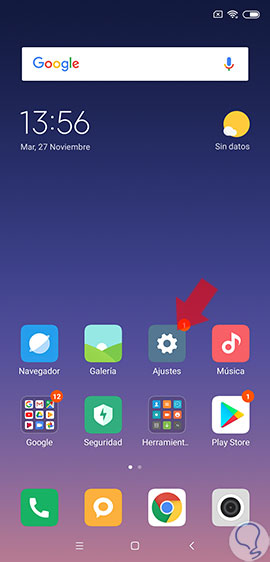
Step 2
When you access the latter, you will be shown a panel of multiple options, however, you have to go down and look for a name option "Lock screen and password". Which has a red padlock symbol on its left side, when you have found it, press on it.

Step 3
Next, you will appear in the default configuration of the appearance of the password when the mobile is in the blocking state, there, you have to go to the "Footprint" section, and click on the "Add fingerprint" option.
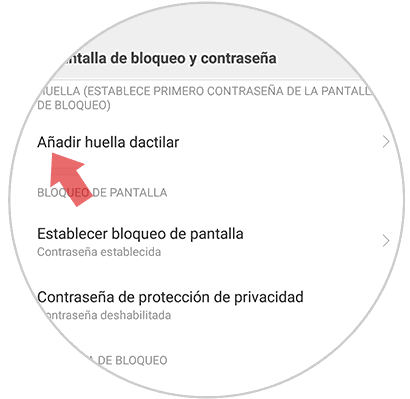
Step 4
By doing this, the system will begin to show all the processes that you must complete in order to perfectly configure the footprint on your device. To begin, you have to place your index finger on the sensor that is indicated, this is on the back of your device.

Step 5
Now what remains is that you put your index finger as it is indicated by the system, so you can detect every aspect of your fingerprint in order to avoid future mistakes. You have to know that the image that will be displayed on your screen is that of your fingerprint in saved analysis. The blue sections mean that they have already been read and the white ones are the ones that need to be configured.
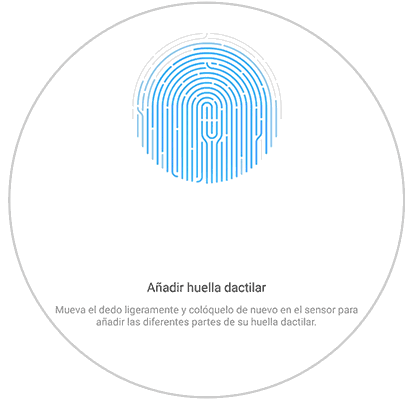
Step 6
After waiting a while and following the instructions, the fingerprint system will indicate that the analysis is finished, but to conclude the procedure, you have to go to the bottom of your screen and click on "Done "

Now it only remains for you to block your device, and try to access it with your fingerprint, so you can check that the feature works perfectly.
2. How to disable fingerprint in Xiaomi Mi 8 Lite
If you already have the footprint specification configured and activated on your device, but now you want to delete it, then you have to follow the following procedure:
Step 1
Go back to the "Settings" section that is on the main screen of your mobile phone.
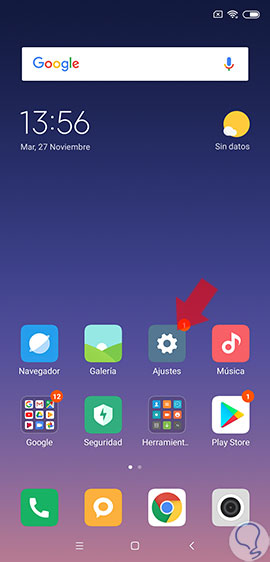
Step 2
Next, in the panel where you will appear you have to locate the option "Lock screen and password".

Step 3
Next, you will see that as you now have the fingerprint settings activated in your device, in the "Footprint" section a new option will be displayed, which says "Manage fingerprints", you must click on it.
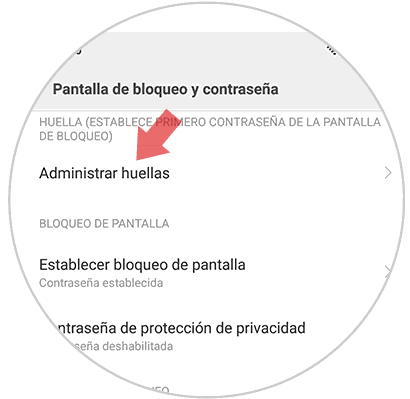
Step 4
After this, you have to select which is the footprint you want to eliminate. If you only have a single fingerprint analysis in the system, then this will appear first.

Step 5
Now, you will be shown two options, one to change the name of the footprint, and another that says "Delete footprint", which will allow you to disable it, you must click on it.
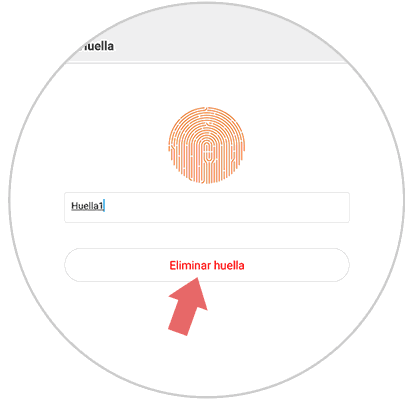
Step 6
Finally, you can see how a confirmation window will appear on your mobile screen, you have to click on "OK" if you wish to delete it.

And ready, as you can see, activate the fingerprint on your mobile device, and also disable it, it does not take long and the truth is that it is really a highly simple aspect to complete in the Xiaomi Mi A8 Lite. Although you should know, it is best to always have this active security method, since it provides unparalleled protection to all files and components that are in the mobile phone.