One of the greatest advantages offered by the latest generation mobile devices is the large amount of space available to store a varied and large amount of data . As we all know, the terminals are the unconditional ally of the activities that we develop during the day to day.
This produces that a lot of information is generated that for convenience is necessary to keep archived. For all the aforementioned, a database of diverse provenance is being fed, but that should only be of our interest.
But if by some chance the device is lost or stolen , all that information that is stored runs the risk of falling into undue hands, which is why security measures are always recommended to backup all the data stored in the system. team by making a backup.
As an alternative security option, it is recommended to create a second account, or second space in the terminal, so that all the information we want to protect or protect from other people can be filed in it.
It is for this reason that TechnoWikis then puts within our reach a video and a tutorial that explains how to create and eliminate second space in the terminal Xiaomi Mi 9 of Android .
For this you will have to follow the steps of this video and tutorial that we leave you below:
To stay up to date, remember to subscribe to our YouTube channel! SUBSCRIBE
1. How to create second space in Xiaomi Mi 9
Step 1
In the main menu of the phone, there are a series of tools among which we must choose and select "Settings".
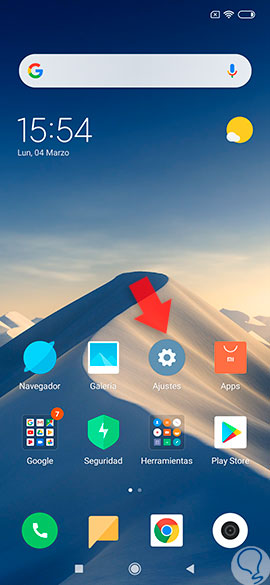
Step 2
Once inside the settings, a varied list of alternatives will be displayed where we must press the option "Second Space".

Step 3
When completing the previous step, a new screen will be displayed and in the lower part of it there is a blue rectangle that says "Activate the second space". We must click on it to start the process of creating the second space.
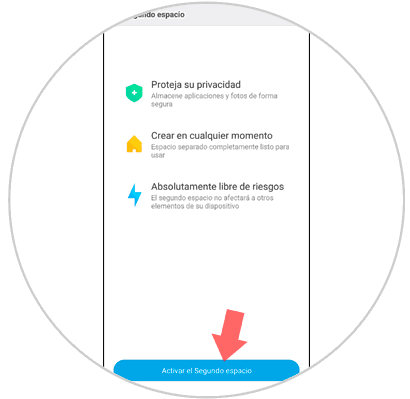
Step 4
Afterwards, the image of two telephones can be displayed on the screen and the word "Continue" where we press must be read on the right side.

Step 5
It is necessary to increase security levels, create a password either with fingerprint, or with a pattern, that will depend on the user\'s preference. Of course, it is also possible that you do not add any of these security options, although it is recommended not to keep the spaces created without security elements that protect the data in case of loss to theft of the equipment.
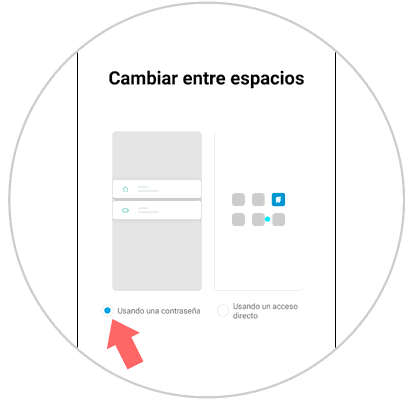
Note
At the moment when the second space is created, an icon identified with the word "Change" is immediately generated in the main screen of the equipment, which we must press when we want to change spaces or block the terminal and enter the password of the first or second space.

2. How to delete second space in Xiaomi Mi 9
Step 1
We entered the "Settings" alternative of the Xiaomi Mi 9 phone.
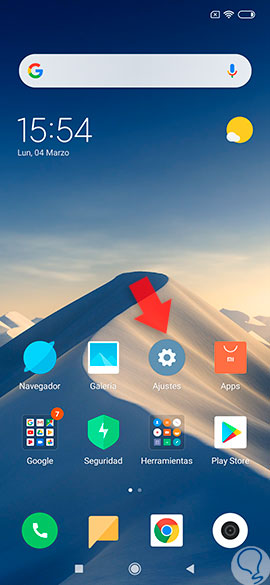
Step 2
A directory with several options will be displayed, highlighting "Second space", click on this option.

Step 3
Afterwards, a new screen is opened where you can see that in the upper right part there is a "Trash" symbol, on which you must press to erase the second created space.
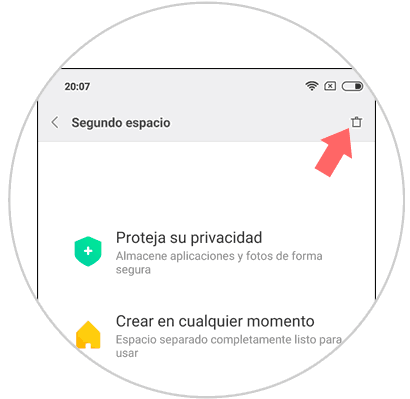
Step 4
A warning message is now displayed informing you that all application data will be lost after deleting the second space. If we are sure you want to do it, we must press a rectangle that is at the bottom right that says "Delete."

Note
Also if we need to eliminate the space from the second created space, we must only enter the "Settings" area, then "Second space" and finally "Delete second space", before deleting it will be observed that it is asked, what is it you want to delete and you want to move to the second space.
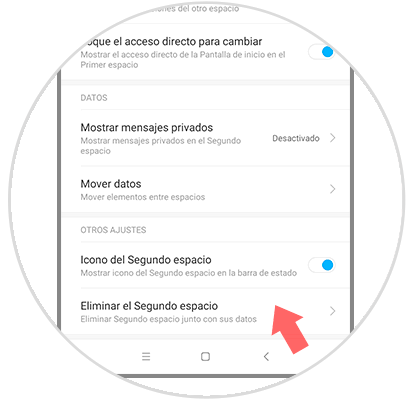
As we can see, create or delete second space or second account on the Xiaomi Mi 9 mobile device, it is easier than we imagined; we just have to pay attention and carefully follow each step indicated in this tutorial.