The continuous use of the mobile phone is something that is not secret to anyone, it is a faithful companion at all times. There are multiple options that can be found in new mobile terminals and this means that we can do all kinds of activities with them. Of course, if something terrifies the majority of users is to run out of battery and can not continue reviewing the latest developments in social networks. Although many of them have energy savings and large batteries, the charger or external batteries are good allies.
But not always aware of the use we give our mobile terminals and if our device does not make it clear to us, we can find surprises at the last minute seeing our Samsung turn off. That is why having activated the display of the percentage of battery in our notification bar at the top and thus control more specifically how much energy we have left.
We also leave the video tutorial with the necessary steps to show or hide the percentage of battery in a Samsung Galaxy S10.
To stay up to date, remember to subscribe to our YouTube channel! SUBSCRIBE
Step 1
The first thing we will do is move our main screen to enter the "Settings" of our Galaxy S10.
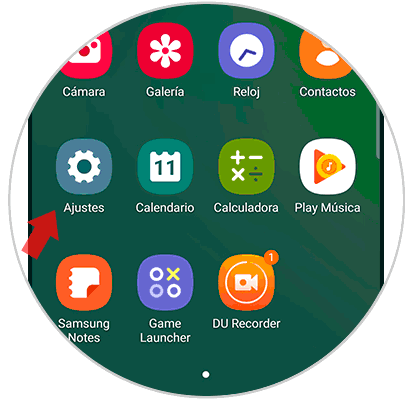
Step 2
Now you must look for the section under the name of "Notifications" to see your options.

Step 3
Now you have to select the option "Status Bar" to find the setting that interests us.

Step 4
In the new window we will see that the corresponding option appears to show or not the battery percentage. You just have to move the button that you see to carry it out.

In this way we can choose if we want to show the battery percentage next to our energy icon or we prefer not in our S10. If you know how to calculate well at a glance, you may not need it, but it always helps to know what battery we have available to avoid the odd scare.