Current smartphones allow you to customize different types of aspects of your internal system, such as the tone of the notifications, the calls , the icons accessible from the main screen, the available applications and even the default sound of the alarms.
This last tool is very easy to configure to our liking , especially in the most current devices such as the Samsung Galaxy S10 Plus, which is so versatile that allows to perform actions of this type easily.
If you want to learn how to do it, you just have to complete each of the following pauses that will be shown to you. We also leave the videotutorial with the necessary steps to customize the sound of the alarm in the Galaxy S10 Plus.
To stay up to date, remember to subscribe to our YouTube channel! SUBSCRIBE
Step 1
To start we have to slide the first screen of the device to the right. When doing it, it will be possible to see how several icons will be shown, among them we must find and select the "Clock" option.
We can also locate this icon from the system applications menu.
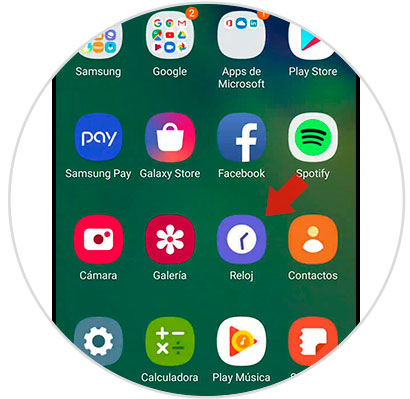
Step 2
As you can see, this alternative will be opened, in this same one you can create a new alarm, for that we just have to press the "+" icon that is on the right side of the screen.

Step 3
By completing this last action, we can establish the settings that we want our alarm to have, such as vibration, repetition, the number of days desired, exact time, etc.
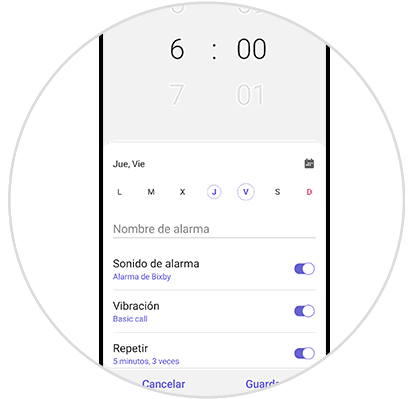
Step 4
To change the sound, we must press the "Sound" option, in doing so we will be given the option to choose an alarm from the "Bixby" tool that will also offer us more customization options.

Step 5
However, if you click on the option "Melody" that is at the bottom, a drop-down menu will appear that will give us the availability to choose the key we want to place.
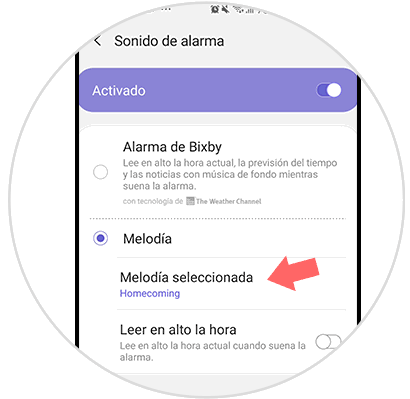
Step 6
To choose the alarm with this last alternative, we just have to proceed to click on "+" which is in the upper right part of the screen and choose a predetermined key.

Note
Also if we have an already active alarm, you can proceed to modify your language simply by pressing on it and performing the steps that were previously mentioned.
And that\'s it, it\'s that simple we will have managed to customize the alarm of the Samsung Galaxy S10 Plus device perfectly.