Notifications are the fastest and most practical way we have to learn about all updates to our device, as well as the messages that reach us. These can appear both in the notification bar that is moved down or in the lock screen.
However, this last option is sometimes a bit annoying for many users, because they subtract some privacy that may have since any user can see it in a single glance. This is something that can be solved by deactivating these notifications in your Honor 10 Lite, for this following the procedures that we will give you.
We also leave you the videosolution with the necessary steps to hide the notifications in the blocking screen of the Honor 10 Lite .
To stay up to date, remember to subscribe to our YouTube channel! SUBSCRIBE
1. How to hide notifications from an App on lock screen Honor 10 Lite
Let\'s see the steps to hide the notifications of an application on the lock screen in Honor 10 Lite.
In case you only want to hide or deactivate the notifications on the blocking screen of any specific app, you just have to follow the steps that will be presented below. On this occasion we will use the WhatsApp Application to perform the explanation.
Step 1
Go to the "Settings" of your mobile device. You can do it through the main application screen or from the notification bar.
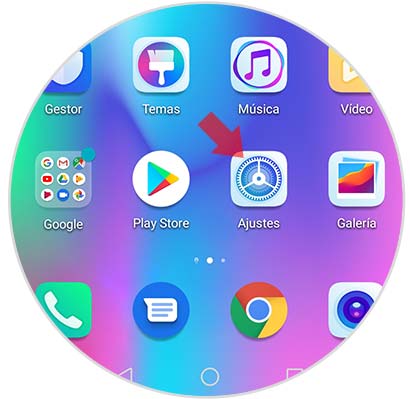
Step 2
In the menu of phone settings you must scroll through the options until you find the one that says "Notifications" and select it.

Step 3
All applications that have notifications configured will appear. You must go to the bottom of this list and find the app that you want to configure the notifications to disable them in the lock screen. When you find it, click on it.
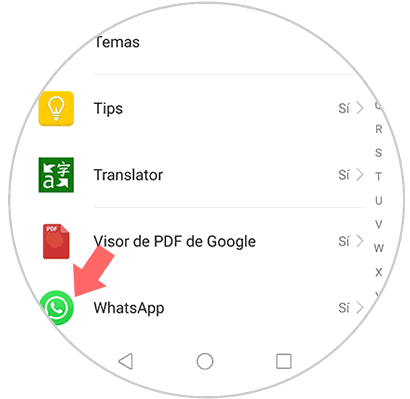
Step 4
Now, a new screen will appear where all the settings of this App are located. There you will find an option that says "Allow notifications" where a switch is located. If you slide it to the left, the notifications on the lock screen will be completely deactivated.

2. How to hide notifications on lock screen Honor 10 Lite
Let\'s also see how to hide notifications on the lock screen in Honor 10 Lite. Now, if you want to deactivate all types of notifications, whatever the app, of the lock screen of your Honor 10 Lite, you just have to follow these steps.
Step 1
First, you must go to the main screen of the Honor 10 Lite applications and click on the "Settings" icon, which is located with the gear wheel.
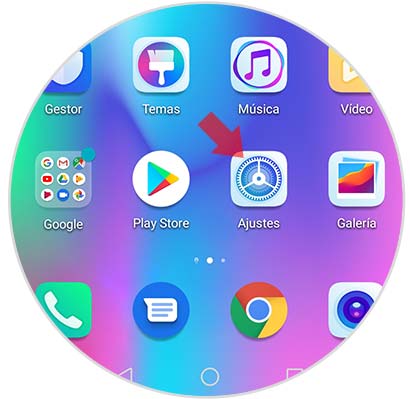
Step 2
Within the terminal settings, you should look for the option that appears as "Notifications", under Sounds.

Step 3
Among the options that will appear below, you must leave one that says "Notifications on the lock screen". Click there to continue.
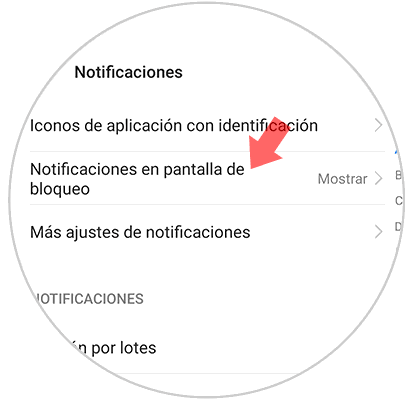
Step 4
A popup window will appear on the screen with three options. You must click on the one that says "Do not show notifications". After selecting it, click on "OK"; this will work if you do not want to see any notification on the lock screen. However, you can also configure it to only show the notification, but it will not reveal the contents of this. This is done by selecting "Show, but hide content" and then "OK".

With this procedure you can quickly hide the notifications of the lock screen and it is a fairly simple process to perform in the Honor 10 Lite.