If there is a device in the market that allows the user to personalize it, it is without a doubt the range of possibilities of Android phones. With these devices we can change the tone of reception of calls and text messages, with the melody of our preference. Likewise, we can give a special touch to the notifications that are received from the emails, and even from social networks, with different songs or music depending on the taste.
But Honor View 20 phone also adds one more possibility and is to place a text of our choice on the lock screen , there may be some identification data in case you lose the equipment, or if you want to surprise someone you love with a romantic touch, in short the probabilities are wide, everything is subject to the imagination of the user.
For this reason TechnoWikis offers us this tutorial, so that we can learn in a few simple steps the correct way to enjoy this extraordinary function offered by Honor View 20 phones. We also leave you the videosolution with all the steps to add this help text in the blocking screen of the Honor View 20.
To stay up to date, remember to subscribe to our YouTube channel! SUBSCRIBE
Step 1
In the main screen of the device, we proceed to locate the option "Settings", you can easily identify it by being represented by a gear or a small cogwheel.
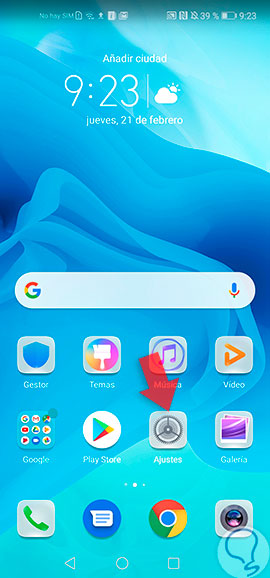
Step 2
Later a directory of sections will be displayed where it should be located and select the alternative "Main screen and wallpaper", to do it click on a green icon that is located on the left side of the alternative.

Step 3
When correctly executing the previous step, a varied list will be displayed where you can see all the options that allow you to configure the screen background and the main screen of the Honor View 20 phone, in this case we will enter the section "Lock screen signature".
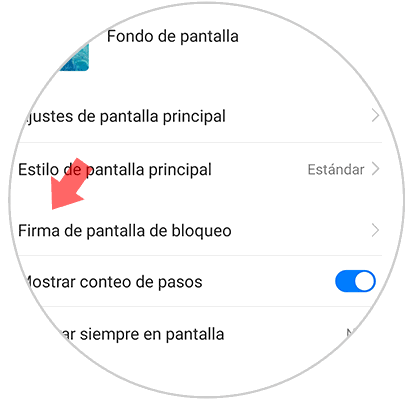
Step 4
After that, a pop-up window will appear with a box where you can type the text you want to be seen in the blocking screen, in the lower part of the box you can see two alternatives Cancel and "Save" after verifying that the Written text is really what you want, you proceed to click on the word save.

Step 5
At the moment in which the mobile Honor View 20, is blocked, we can observe in front of the blocking image, the text that we previously wrote in the previous step.

It is important that we keep in mind that the information that is placed on the blocking screen allows us to be located in case the equipment is lost, but it must not be confidential, that is, it is not recommended to place complete identification data. address of room or work or office address, only with the contact number is sufficient, for those who want to return the mobile can locate us.