There are many uses that we currently give our mobile phones and that was a long time ago that went from being simple communication devices to become small portable offices that allow to store a large amount of information of various types, including personal, ranging from banking information to photographs and videos.
Xiaomi Mi 8 Lite , is no stranger to this and precisely the protection of our information and increase greater security in it is important with the features it offers us on their mobile devices. Therefore, there is the possibility of choosing among several alternatives to protect the information found in your terminal.
Enter the various security options offered are: the pattern, the PIN, the password and most recently the reading or scanning of the fingerprint , but Xiaomi Mi 8 Lite offers the face lock in order to increase the security standards and Only you who can have access to the data and images that are stored on your computer.
The procedure to activate the facial unlocking in Xiaomi Mi 8 Lite, is extremely fast and simple and we explain it step by step in the following tutorial. We leave you also the videosolution with the steps to do it in the Xiaomi Mi 8 but that is also valid for the Lite version.
To stay up to date, remember to subscribe to our YouTube channel! SUBSCRIBE
1. How to set up and activate facial unlocking in Xiaomi Mi 8 Lite
To configure and activate the facial release, follow the instructions below.
Step 1
We select the "Settings" section that is located in the main menu of the Xiaomi Mi 8 phone.

Step 2
It will open a list with various options should go to "Additional settings", where we click.

Step 3
You will be redirected to a new list by choosing the "Region" alternative.
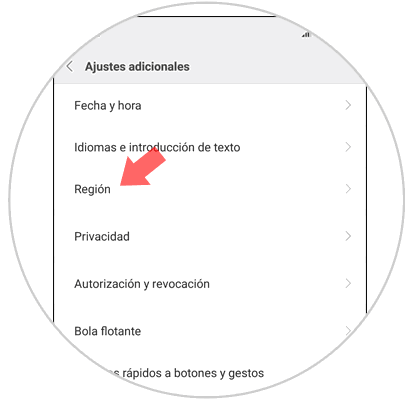
Step 4
Later a new screen will be opened where it will be possible to observe a directory formed by a large number of countries, it is necessary to select "Hong Kong", in this way you will have access to the option to configure facial recognition.

Step 5
Return to the "Settings" menu and click on the "Lock screen and password" alternative.
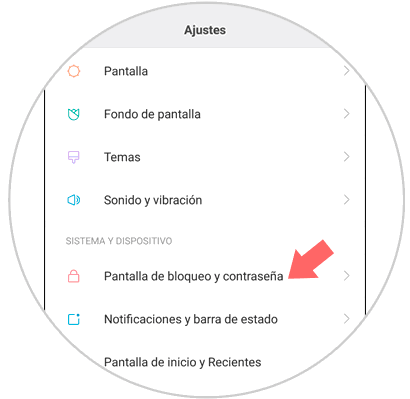
Step 6
Completed the previous step will show a series of security tools, to execute them in the phone Xiaomi Mi 8 Lite, you must choose "Add facial data".

Step 7
It will show a screen similar to the one shown below, you must press, on the small box that is at the bottom of the screen.
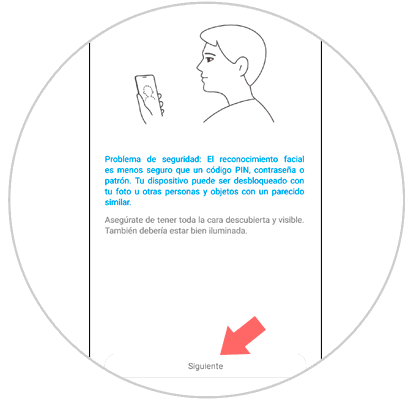
Note
In this step Xiaomi Mi 8 Lite, reminds you that easy unlocking is a less secure method than others, such as password and pin.
Step 8
With the front camera of the device capture your image by placing the face in the circle of the screen, when finished press "ready" or done this word is in a small rectangle at the end of the screen.

Step 9
Go to the window of facial recognition, and activate the security tool by moving to the right the small button that is located next to the alternative unlock with facial data.
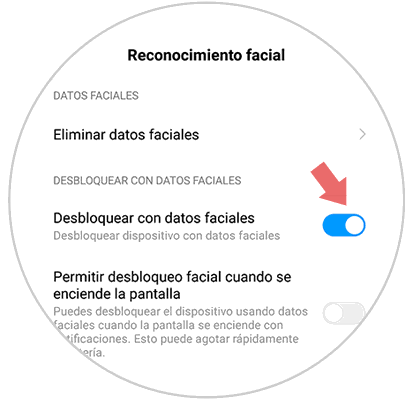
2. How to erase facial unlock in Xiaomi Mi 8 Lite
Let\'s see how to remove the facial unlocking in Xiaomi Mi 8 Lite.
Step 1
Enter the section "Settings" by clicking on the image of the gear.

Step 2
Locate the alternative "Lock screen and password" select this section.
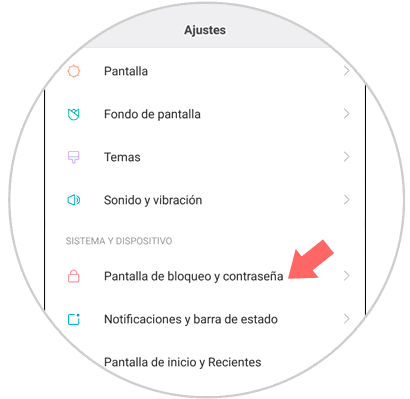
Step 3
Following the previous step, a list with various alternatives will be opened, press the one named "Manage facial data".

Step 4
Then press "Delete facial data."
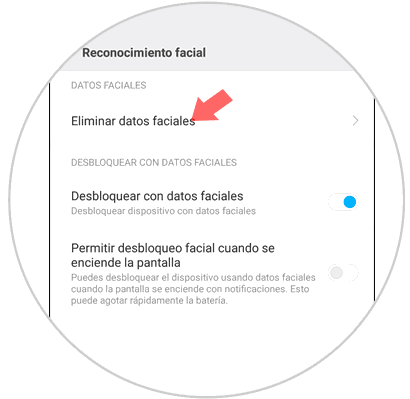
Step 5
A warning message will be displayed stating that the mobile can no longer be blocked by the facial data, at the end of the message on the right side a small rectangle that says "Accept" is shown, on which we must press.

As it was possible to verify the method to enable and disable the security system unlocking and unlocking by facial features is extremely simple and fast, as long as you follow correctly this tutorial that TechnoWikis offers you.