The apps were undoubtedly born to give a distinctive touch to every aspect of the phone and to make our day to day something simpler and more connected. One of these apps that has gained a significant reach in recent years is "WhatsApp" because it has positioned itself as the best way of communication there is.
This is why it is of utmost interest everything that revolves around this extended app, because as we said, it is used frequently throughout the day. In this case, the text is aimed at the Xiaomi Redmi S2 mobile model and how to configure the appearance of personalized notifications with respect to that app.
The solution is in the later lines, so it only systematically follows the procedures. We also leave the video tutorial with the necessary steps to configure WhatsApp notifications in Xiaomi Redmi S2.
To stay up to date, remember to subscribe to our YouTube channel! SUBSCRIBE
1. How to customize WhatsApp notifications on Xiaomi Redmi S2
Let\'s see how to customize all the notifications on my WhatsApp of the Xiaomi Redmi S2.
Step 1
To start, you must log in to the "WhatsApp" app on your Xiaomi Redmi S2 mobile, as you commonly do.
Immediately after you sign in, go to the top and in the corner you will find "Three points" that come to mean the main menu of WhatsApp, therefore, you only have to click on them.
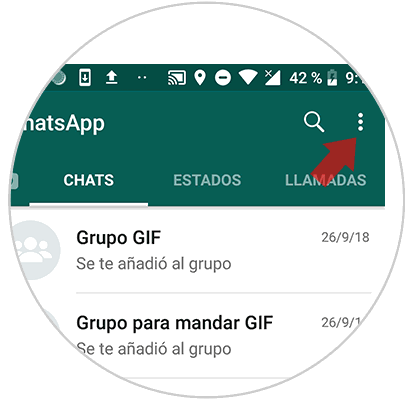
Step 2
Once the WhatsApp sends you to the main menu, what you should do is locate exactly where it says "Settings" and click on it.

Step 3
Automatically, it will take you to a new table with information, inside it, you will find a series of alternatives, however, the one you must press will be the "Notifications".

Step 4
Once you are inside this entry, you will be able to see that there are different alternatives, to be able to directly personalize all the notifications, what you should be choosing from all, the ones that you really want to modify, according to the interests and particular needs.

Step 5
In the case, that you merit doing this process with the so-called "Emergent notification", you should only locate this name within the alternatives and choose the options you want and that\'s it! Save the changes and you will see how the next notification will appear, the changes you made in the customization will appear.
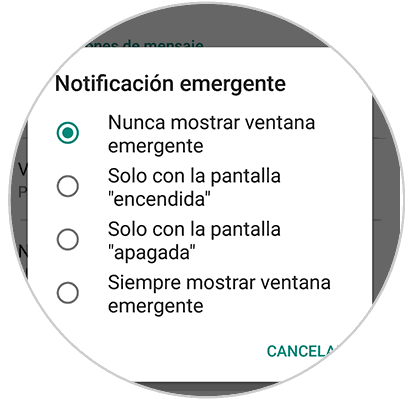
2. How to show or hide WhatsApp notifications on Xiaomi Redmi S2
Steps if we want to hide or expose the notifications presented in my Xiaomi Redmi S2.
Step 1
To start, you do not have to enter fully WhatsApp, because in this case, you must go directly to "Settings" that is on the primary screen of your mobile.

Step 2
When you are there, look for the entry called "Installed Applications" click on it to enter it.
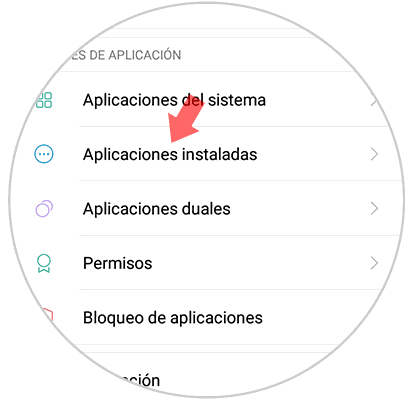
Step 3
All the apps you have will appear, but you must go directly to the "WhatsApp" to click and be able to enter it.

Step 4
Among the different alternatives, you must choose the one that says "Notifications".
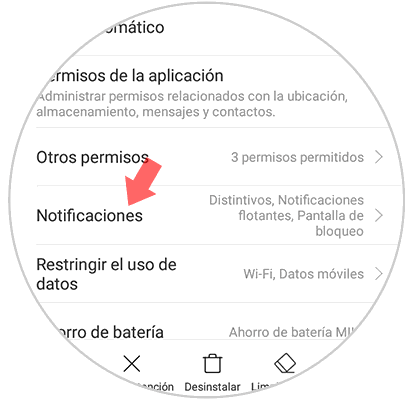
Step 5
Immediately you must proceed to choose "Message notifications" or in such case, "Group notifications".

Step 6
Once there, you can modify many aspects, among them, at least to determine how these ads will get to the mobile, if you want them to be visible when the screen is blocked, among others.
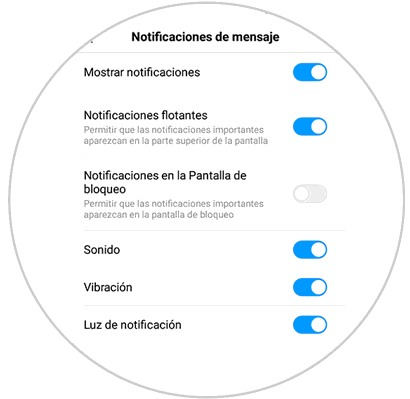
In this way, you can fulfill the personalization of many aspects framed in the notifications of WhatsApp, especially, for example, to know when the notices that are presented are of this app or to hide that appear at certain times.