Over the years, society has made the use of mobile electronic devices a necessity. This is thanks to social networks such as Facebook and Instagram, as well as the large amount of games that are downloadable for these devices, among other things. There are some options that come predetermined from the factory and that, when making use of the mobile device, we notice, although it is a good alternative, it makes us uncomfortable on some occasions.
This is the case of the sound emitted by the keyboard every time we press it to write. In this sense, for whatever reason, we are in need of either enabling or disabling that sound. Therefore, TechnoWikis always thinking about the pleasure and comfort of the users, makes available a video tutorial below, as well as a few simple steps to get sound to the keyboard of the phone Xiaomi Redmi S2.
To stay up to date, remember to subscribe to our YouTube channel! SUBSCRIBE
1. How to put or remove sound keys Xiaomi Redmi S2
Step 1
The first thing we must do is to place ourselves in the main screen of the Xiaomi Redmi S2, in this we will see an application under the name of "Settings" (its icon is a disc with geared teeth), to access it just enough to give it a touch.
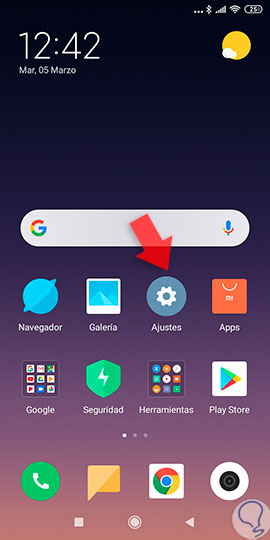
Step 2
We will see a large list of configurations, we will have to search and enter the one that says "Notifications and status bar" (its icon is a square with a blue dot on top of the corner).

Step 3
Once again a list of options to choose, we will search among them the one that says "Sonar al tocar" (next to this there is a blue permutador), we will only have to change the position from activated to deactivated (or vice versa).
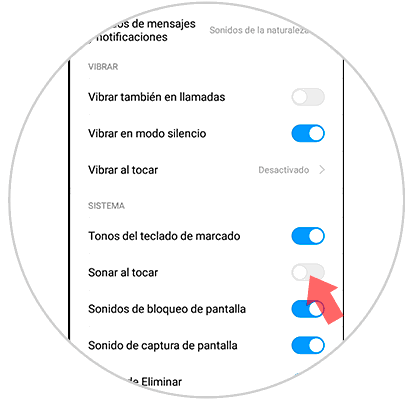
Note
If you wish to remove the sound of the dialing keys once, we must proceed to disable the button "Tones of the dialing keyboard". To do so, we only press the blue button on the right side of the alternative.

2. How to put or remove keyboard sound Xiaomi Redmi S2
Step 1
Like the previous one we must find ourselves located in the main screen of the Xiaomi Redmi S2 and once here we will access the application called "Settings".
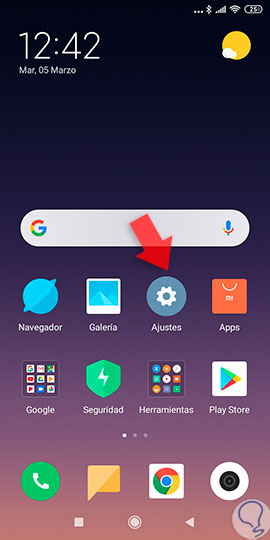
Step 2
Now let\'s look in the settings and adjustments menu for the option that says "Additional adjustments" (this is represented by 3 ellipses as an icon) and enter it.

Step 3
In the new menu of sections we will enter and access the one that says "Languages ââand text entry" which is usually the second in the list.
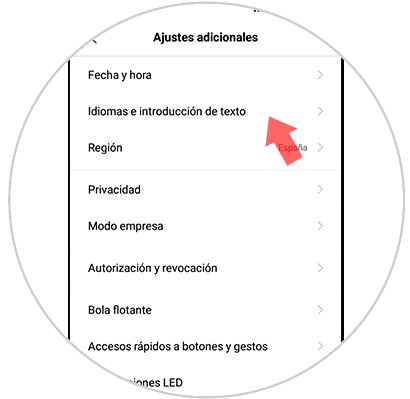
Step 4
Quickly we will see a section with the name of "GBoard we enter it.

Step 5
Here we enter the configuration that says "Preference" which is the second section of the list.
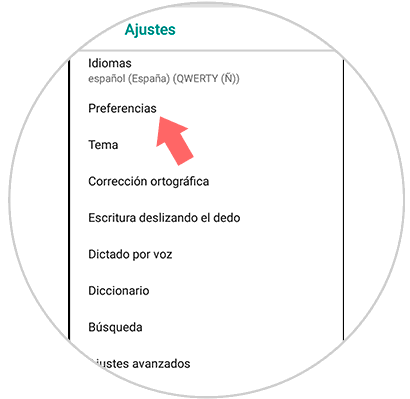
Step 6
We are going to slide down until we can see the section of keystroke, and below it appears the configuration of "Sound when a key is pressed", we deactivate it (or reactivate it) in order to generate the change.

This should already be enough to enable or disable the options of both the sound of the keys, as well as pressing them.