iTunes is the official Apple application to synchronize files and data between a computer and a device with its mobile operating system, iOS. This application, in addition to allowing us to organize all our data in a library (music, photos, movies, etc) is responsible for automatically detecting the device when connected so that we can send data from the PC to iPhone or iPad to make a copy security of our device to recover it in case we want.
By default, in order to synchronize an iPhone or iPad with iTunes it is necessary to connect the device by cable to the computer, which, in addition to greater speed and stability, gives us much more security. However, there is also the possibility to synchronize our devices with iTunes automatically without having to depend on the cable for it, although this option is disabled by default.
Next, we will show you how to enable iOS synchronization with iTunes through Wi-Fi.
How to enable iOS sync with iTunes over Wi-Fi
In order to activate this function, the first thing we must do is connect the device to the computer with its corresponding cable so that it can be linked and we can activate this option. Once connected, we will open iTunes on our computer and, when it detects our iPhone or iPad, we will open the configuration file.
Within the "Summary" section, we move to the bottom of the whole where we will see a series of additional configuration options . We must now mark the second option " Synchronize with this iPhone / iPad via Wi-Fi " to enable this function.
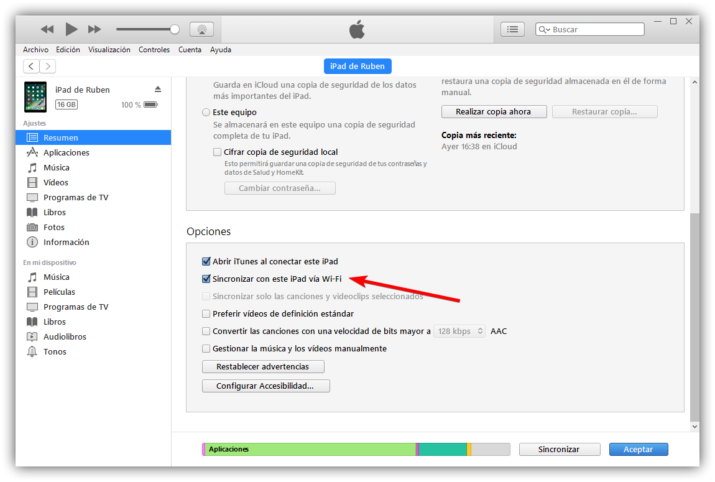
Once the option is checked, simply click on the "Apply" button that appears in the lower part, to the right of the occupied internal space bar, so that the changes are also sent to iOS.
We can now disconnect our iPhone or iPad from the computer. From now on, as long as the PC with iTunes and the device with iOS are connected to the same local network, iTunes will be able to communicate with it through Wi-Fi without having to synchronize it by cable.
How to turn off iOS sync with iTunes over Wi-Fi
Although the previous function will allow us to synchronize our iPhone or iPad with iTunes through the local network, some users do not like this function since it can be synonymous with insecurity (the data travels unencrypted between iOS and iTunes), which may, after a certain moment, we want to deactivate the possibility of synchronizing our devices with the PC through Wi-Fi.
For this, all we have to do is reverse the previous step. That is, we must connect our iPhone or iPad to the computer with the cable, reopen iTunes and deactivate the option of synchronization through Wi-Fi called "Synchronize with this iPhone / iPad via Wi-Fi."
Once we apply the changes, we can re-synchronize our device through Wi-Fi, and we can only do so, as it is by default, by connecting the USB cable to the computer.