As we use an iPhone or iPad we keep in it all kinds of files, both for personal use and generated by applications. In the long run, these files can cause our devices to stop working properly and, therefore, have performance or battery problems. Or simply that over time we have installed many applications and, instead of uninstalling them all one by one, it is better to eliminate them all at the same time, restoring our device to start from scratch, recover its original functioning and, in turn, release as much of available space.
Therefore, iOS, like any other device, has an option that allows us to completely restore our iPhone or iPad, delete all your data, our iTunes account, absolutely everything and leave it as if it had just left the factory . This option is very useful when, as we have said, the device does not work as it should, although it is also useful if we are going to sell our device (to leave no personal traces in it) and even recommended when installing a large update (for example, update from iOS 10 to iOS 11) to avoid problems with the previous version.
Therefore, below, we will explain how to restore the values of an iPhone or iPad with iOS, it will delete all your information and leave it as if it had just left the factory.
How to erase all data and reset an iPhone or iPad with iOS from the factory
To erase all the data of an iPhone or iPad, all we have to do is enter the Settings menu , in the "General" section and we will see a screen with all these options, of which the one we are interested in is "Reset " That appears at the end of the list.
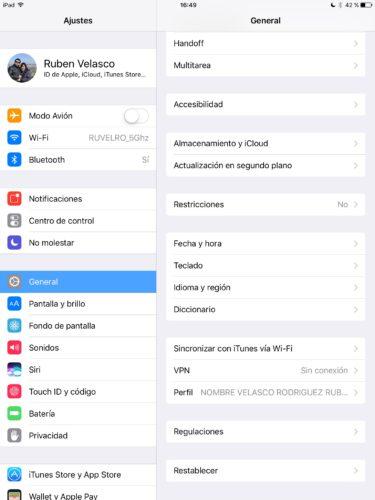
Click on it and we will see a new configuration screen with the following options.
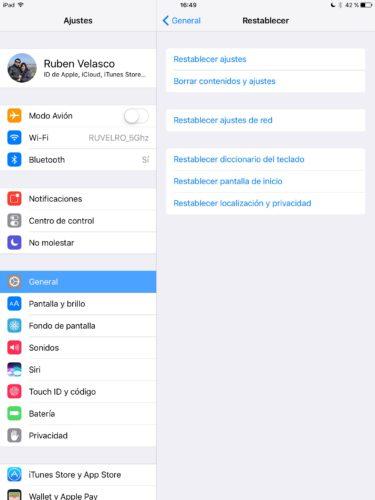
The option that interests us is the second one: " Delete contents and adjustments ". Click on it and iOS will ask us to enter the PIN to confirm our identity. Once confirmed, iOS will ask us, for the last time, if we really want to erase all the information from our iOS.
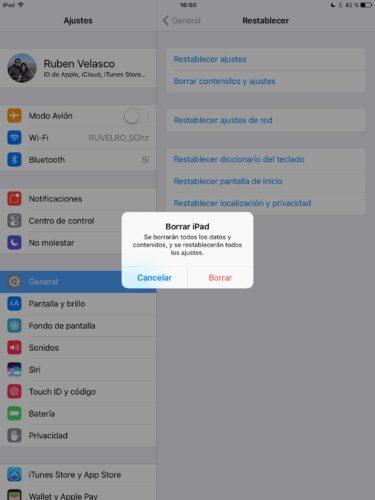
We confirm and automatically the iPhone or iPad will be restarted. Now we can only wait for the device to restart, be restored and ready, we will have our iOS as new, fresh from the factory. Now we can only configure it again, both from scratch and from our iTunes or iCloud backup.
We must bear in mind that, if we have enabled the function of " Locate your iPhone / iPad " we will have to deactivate it before restoring the factory values. In this way, we will avoid that if we sell it, whoever buys it will find it blocked, for example, or we may encounter problems when trying to start it with another account.
Other options that we can restore from iOS without deleting the data
In addition to the previous option that erases absolutely all our device, from the previous reset screen we also have other options something more specific. Among them, we can take into account:
- Reset settings , which helps us to delete only the iOS confirmation, but not your data.
- Reset network settings , useful to solve problems with Wi-Fi or Bluetooth.
- Reset keyboard dictionary .
- Reset home screen .
- Reset location and privacy .
So, if we have concrete problems and do not want (or can) perform a complete erasure, we can try to address them and solve them in the simplest way possible.