Communication between people who are not physically close is one of the purposes for which mobile phones make sense, especially since the Internet reached these devices.
In addition to the classic phone calls, there are many possibilities to communicate, and one of the most popular is through the WhatsApp instant messaging App, since this application allows us to send and receive messages immediately and files, among which the photos, videos and audio files stand out.
As it is one of the main methods of people to communicate, it is true that it is necessary to protect ourselves especially so that the eyes of third parties cannot access information that concerns our private life. For this we had methods such as screen lock through fingerprint or facial recognition, but recently WhatsApp has added the function of protecting chats with fingerprints from within the App. And it is for this reason that in this TechnoWikis tutorial We will explain how to put footprint on WhatsApp chats step by step.
For this, we will have to do the following. You can see the steps in the following video and tutorial:
To keep up, remember to subscribe to our YouTube channel! SUBSCRIBE
Step 1
The first thing you have to do is access the WhatsApp App and touch the 3-dot icon located in the upper right corner of the screen.
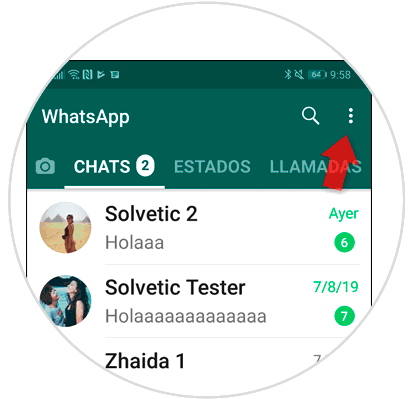
Step 2
In the drop-down window, select the "Settings" option.

Step 3
You will appear on a new screen, where you must select “Account” to continue.
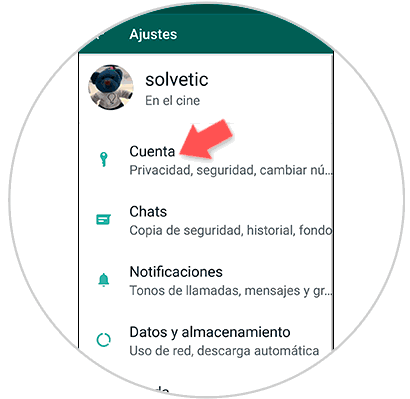
Step 4
Here you have to click on the "Privacy" option.

Step 5
Swipe to the end where you will find the option “Fingerprint lock”.
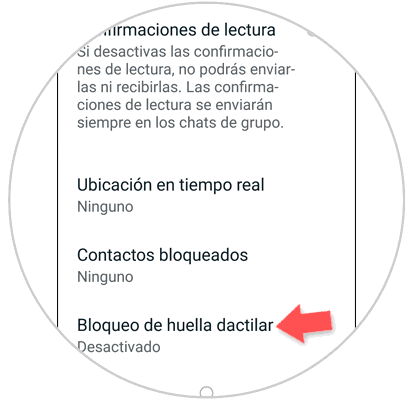
Step 6
Activate the “Unlock with fingerprint” tab by sliding it to the right.

Step 7
You will have to put the fingerprint on the sensor so that it is registered.
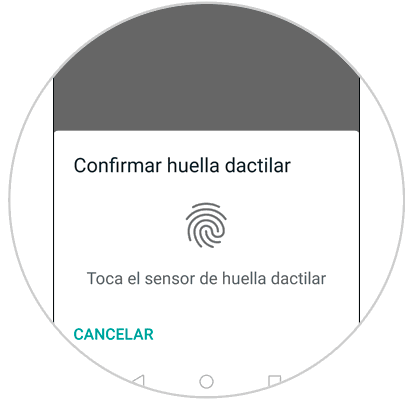
Note
If you do not have the fingerprint set to unlock the screen, you will have to configure it at this time globally on your mobile.
Step 8
When activating the tab, more options will appear at the bottom of the screen. Now select the time you want it to lock automatically. We recommend putting the option "Immediately" to ask for the print every time you want to enter.

Note
If you deactivate the lower tab, in the WhatsApp notifications no sender or message will appear.
Step 9
Now, when you want to access WhatsApp you will be asked for the fingerprint to access.
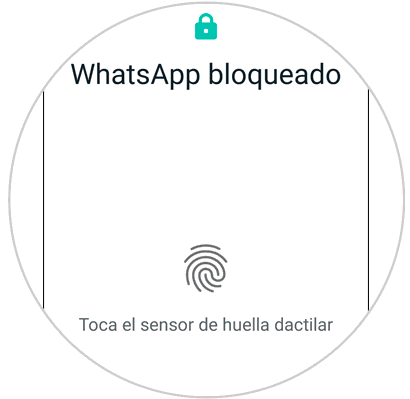
It will be that simple to protect the privacy of your WhatsApp using your fingerprint inside the App thanks to this function.