The mobile device Xiaomi Mi 8 Lite allows to perform many functions, from installing email with the consequent benefit that represents its use, such as sending and receiving email . Another of its functions is that you can download and install various communication applications such as Facebook, Instagram, Twitter among others.
These functions that we have mentioned, added to many others, mean that the amount of information and data that we store on our mobile phone is great, and in many cases, of great value.
In addition all these tools generate large amount of data , which together with contact information, images, videos make the volume of information that contains a mobile terminal is much, and this is why we need to make sure that this information is well stored for cases in which the phone was lost or unfortunately we stole it.
For all the reasons mentioned above, it is necessary to make a backup so that we can retrieve the information at the time we consider it most convenient. That is why today in TechnoWikis we will offer this tutorial to make a backup copy of the content found in the Android Xiaomi Mi 8 Lite.
Note
In this video we show you the steps in the Xiaomi Mi 8, but in the Lite model of the terminal they are very similar to the ones you are going to see.
To stay up to date, remember to subscribe to our YouTube channel! SUBSCRIBE
1. How to backup (backup) local data and system Xiaomi Mi 8 Lite
Step 1
To start this simple procedure, you must enter the "Settings" option found in the main menu of the mobile device. This alternative is identified by an icon that is similar to a wheel or nut.
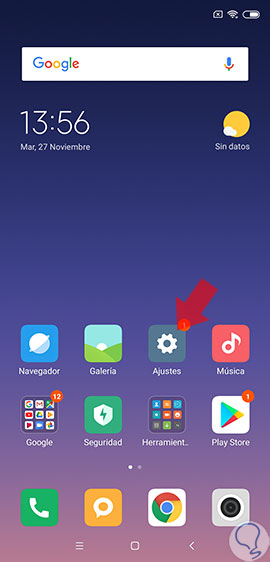
Step 2
Subsequently, we must identify the alternative "Additional adjustments" and click on it.

Step 3
Now, we will proceed to enter the option "Backup and restore".
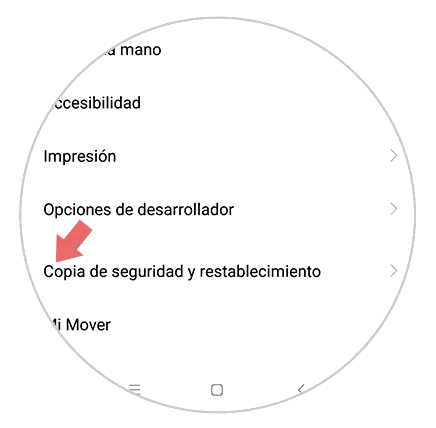
Step 4
When selecting the previous option, several alternatives are shown, we will choose the one that says "Local backup".

Step 5
A new screen will open with different sections, in this specific case we enter "Backup".
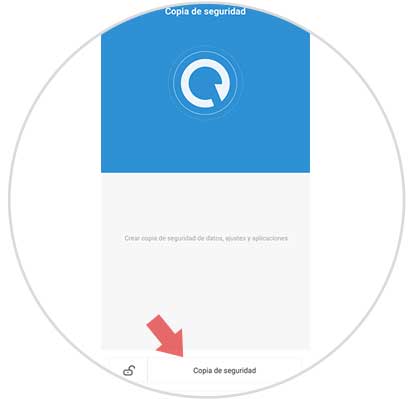
Step 6
To continue, we will choose all those elements that we want to include in the backup. The most advisable is to mark them all and then click on a small rectangle that is at the bottom of the window and that is called "Backup."

Step 7
Finally a message is displayed indicating the percentage of progress in the execution of the backup, when this process is finished, click on the bottom of the screen in a small box that says "Finish"
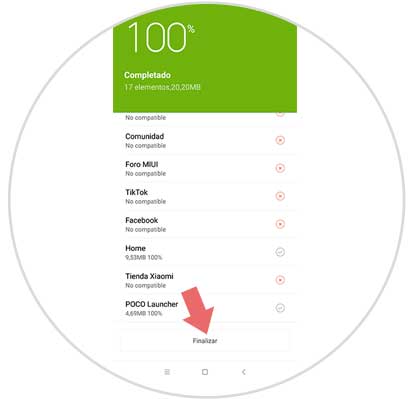
Note
If it is necessary for the backup to be carried out automatically, we must execute the following actions.

2. How to backup (backup) personal data Xiaomi Mi 8 Lite
Step 1
We will start this step, entering the section "Settings" which is on the main screen of the mobile.
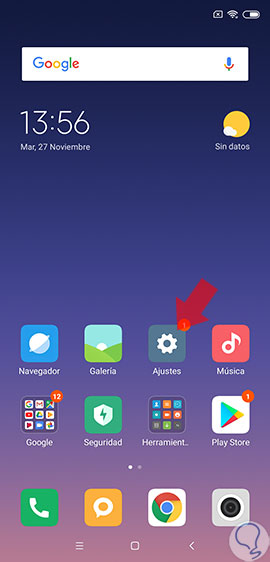
Step 2
By completing the previous step, we will be redirected to an "Additional Settings" area where we must click.

Step 3
A pop-up window will now be displayed where several alternatives are shown and in which we must click on "Backup and restore".
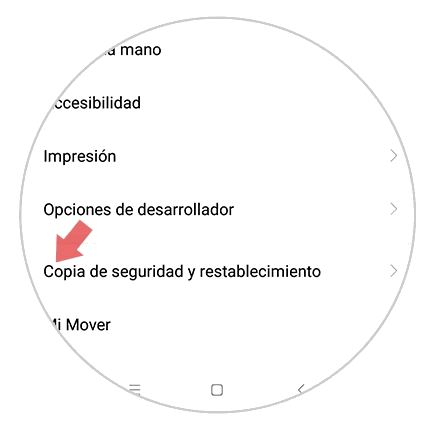
Step 4
Go to the section that says Google Backup and restart, and enter the alternative "Backup my data."

Step 5
To conclude the procedure, there is an option that says "Activate backup" that has a button next to it, and which we must move to the right, in this way all backup copies will be activated automatically to ensure that the information is protected.
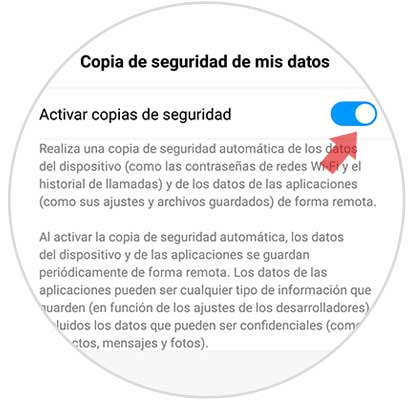
By performing this process correctly, a backup copy is guaranteed to store all the information found in our Xiaomi Mi 8 Lite.