Nowadays mobile phones have become our digital hard drives, since in them we always keep all our relevant information such as contacts, images, videos, and even different personal documents.
That is why it is really important to make a backup to it, so that always, no matter what happens, we have a way to find our information again when an event happens with the device.
That is why today in TechnoWikis, we will proceed to show you how to execute this action on the Xiaomi Mi 9 phones, so that you can back up your personal information and also the one you have on the Google platform. We leave you the videsolución below to follow the steps more easily and create your backup on the Xiaomi Mi 9.
To stay up to date, remember to subscribe to our YouTube channel! SUBSCRIBE
1. How to backup (backup) local data and Xiaomi Mi 9 system
How to backup the local and system data in the Xiaomi Mi 9.
Step 1
First, you have to go to the "Settings" option, which you can find on the main screen of your device with an icon of the outside or gear in its main symbol.
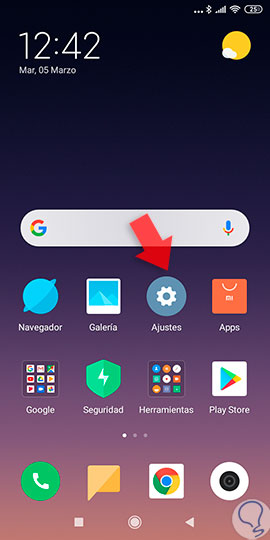
Step 2
Then, you have to proceed to descend, and almost at the end of the panel where you will be, you have to look for the option of "Additional adjustments".

Step 3
Then, you will see that the system will introduce you to a new section, in that you have to also scroll down and look for the option called "Backup and restore".
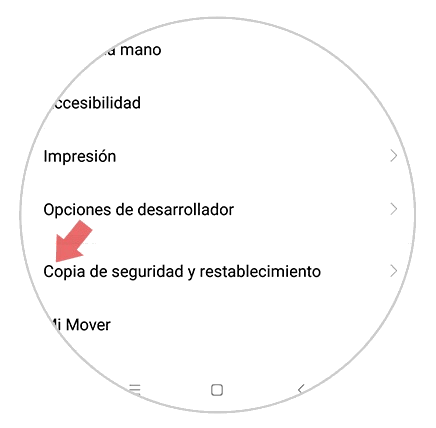
Step 4
As you will see, a new window will open, in it you have to go to the "Backup" section and then click on the "Local backups" option.

Step 5
Surely, you will be shown a new window with multiple tabs to select, however, you must click on the one in the lower part that has the name of "Backup copy".
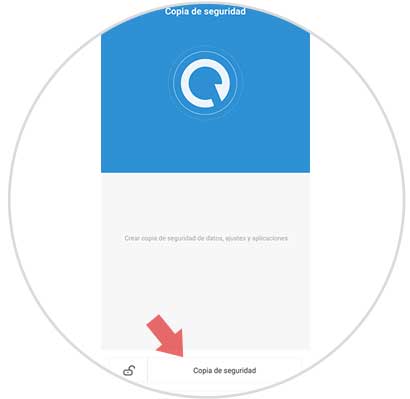
Step 6
Given this, the system will ask you to choose the sections of which you want to back up your system. Choose the ones you want and click on the "Backup" option located in the lower part of this window.

Step 7
Finally, you will be able to observe how the system will back up the sections you have indicated, one by one. When it is finished, you have to give it in the option that is at the bottom of the name "Finish".
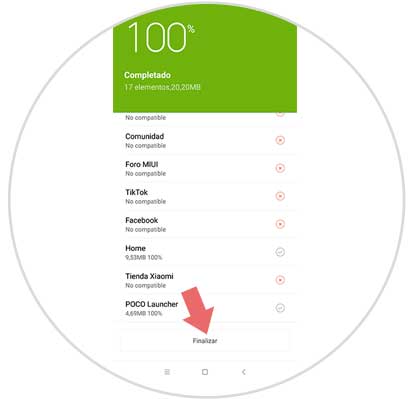
Note
To avoid this procedure, I recommend that you automatically place the backup copy on your device, for this you only have to complete this method:
- Then to "Additional settings".
- Search and select "Backup and restore."
- Activate the option of "Automatic Backup".

2. How to backup (backup) personal data Xiaomi Mi 9
Step 1
To start, you have to search and select the "Settings" tool, which you can find in the main screen of your system or in the menu of applications that it has.
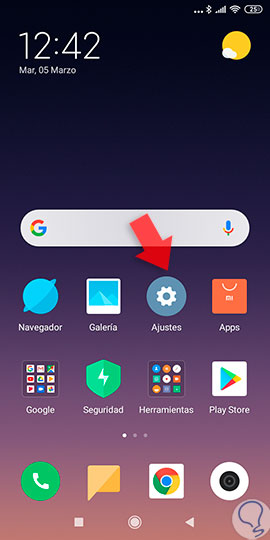
Step 2
Next, you have to click on the option "Additional settings" that is in the lower part of the panel where you will appear.

Step 3
Then, you have to go back to the "Backup and restore" tab.
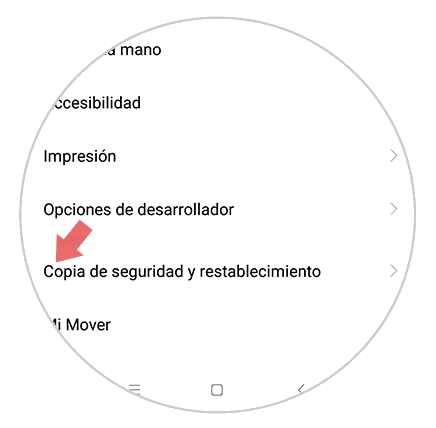
Step 4
This time, as what you want is to back up your personal data, you have to go to the section "Google security cup and restart", and then click on the "Backup my data" option found there .

Step 5
To finish, the system will take you to the section of that option, in it you can find a tab that says "Activate backup copies". All you have to do now is move the bar that is there from the left side of the screen, to the right of it.
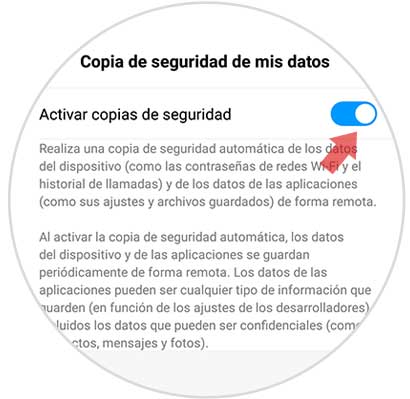
And now, in this simple way, you will have the total support of each and every one of the personal components as well as the internal system that your Xiaomi Mi 9 phone has. It should also be emphasized that this feature is really very good, so it is advisable to always have it active in the system of the device.