The applications have become the perfect complement for a correct performance of the mobile phone. Many of these tools facilitate not only communication through instant messaging such as WhatsApp , or the transmission of data and multimedia content through social networks.
But there are many other Apps that are incorporated by default in mobile devices, and that help the potentialization of the use of the equipment. For example, Xiaomi Mi 8 Lite has its own application that allows screenshots or screenshots directly on the phone without the need to download and install an external application.
As we all know it is very important to have the possibility of copying in an image what is being seen on the phone screen as well as having a video of everything that happens in it. As sometimes the location of the buttons to achieve the screenshot can change depending on the type and model of the equipment, TechnoWikis we show you the correct way to perform the procedure in such a way that we can make the screenshot on the phone Xiaomi Mi 8 Lite.
We also leave you the videosolution to see the steps in the Xiaomi Mi 8 but whose steps are the same as the Xiaomi Mi 8 lite.
To stay up to date, remember to subscribe to our YouTube channel! SUBSCRIBE
Step 1
We must enter the "Tools" section, which is in the main menu of the terminal.
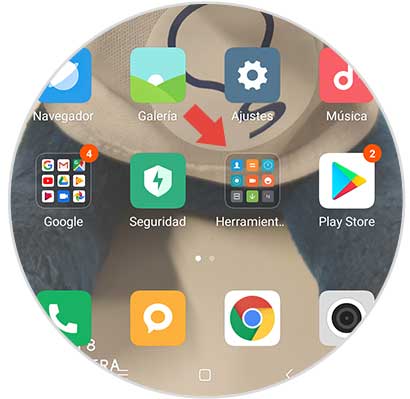
Step 2
Subsequently, a submenu is displayed in which we can see a variety of apps that are integrated by default in the Xiaomi Mi 8 Lite device, among which we must choose "Recorder", represented by an icon of a small camera.

Step 3
After correctly performing the previous step, a circle will be displayed inside which you can see an icon with a camera located in the lower right and where you should click.
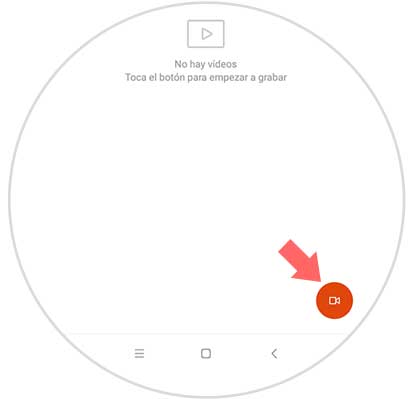
Step 4
After pressing the previous icon, a window will be displayed in which there is a button that we must press and that says "Start", with this action the recording process will begin.

Step 5
While the recording process is taking place, the button that we previously pressed will be transparent, this indicates that we can move freely through the phone\'s screens without interrupting the recording, even when we want to end the process, we have to press the button again.
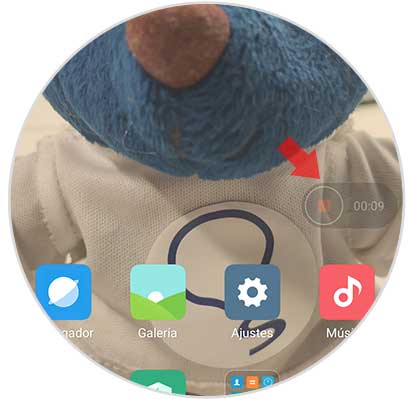
Step 6
In this step it will be possible to visualize the video that we have recorded, entering the section of "Screen recorder" that is located in the gallery of the phone, where the screen capture that was previously made is stored automatically.

Step 7
It is possible to share the recording if it is required, and that is achieved, we are only going directly to the bottom left of the screen where there is a small circular button that says "Send".
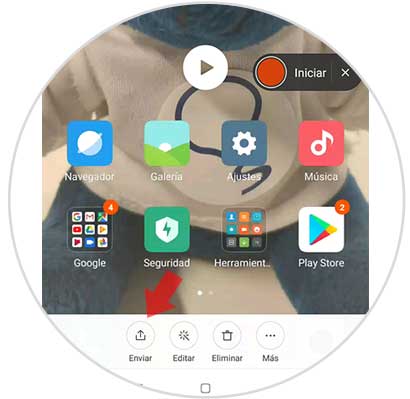
Following all the steps of this procedure it will be possible to record the screen of the Xiaomi Mi 8 Lite phone directly without the need to download and install a software or external application.