It is no secret to anyone that on mobile devices we keep all our important information, which goes from documents and images, to videos and contacts among many others. That is why you always have to have a backup copy of this information , and one of the safest methods is to save each and every one of these data on our PC.
However, to make the connection of the device to the PC, we have to activate the USB debugging feature in our mobile, otherwise the computer\'s connection slots will not detect it and therefore when connecting our phone to the PC using a USB cable it will simply be loaded, and we will not be able to manage the phone\'s information on the computer.
Knowing this, in TechnoWikis we have come to explain how you can make this configuration in your Honor View 20 of Android in the easiest way possible.
To do this just follow these methods that you will see in the video and tutorial that we leave you below:
To stay up to date, remember to subscribe to our YouTube channel! SUBSCRIBE
1. How to activate developer mode and USB debugging in the Honor View 20
You must know that in order to debug your mobile phone, you must first activate the developer mode in it. To do this complete the following steps:
Step 1
Proceed to go to the "Settings" option, which you can find directly on the main screen of your device, although, if you changed this aspect, you can also search it in the system\'s application menu.
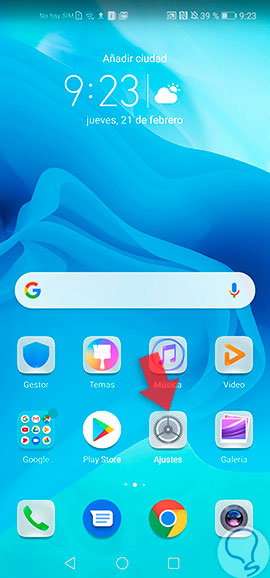
Step 2
Now, different types of options will appear on your screen, there you have to directly select what is known as "System", which is among the latter, so you must scroll down.

Step 3
Next, you will have to go to the first option that appears there, called "About the phone".
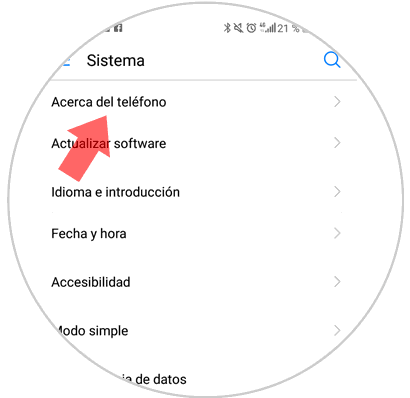
Step 4
As you can see, here you will find all the important information of your Honor View 20. However, you must access it to what is known as "Compilation Number", you have to press it seven times continuously, so that the system detects the action.

Step 5
By completing this last step, you will be shown on your mobile device a pop-up window, which directly says "Now you are a developer". This means that the feature is active on your mobile phone.

Step 6
When you have finished this aspect, you have to go back to "Settings" on the main screen of your mobile, and from there you must search and select again the "System" option.

Step 7
Next, you have to go to the "Developer options" tab.
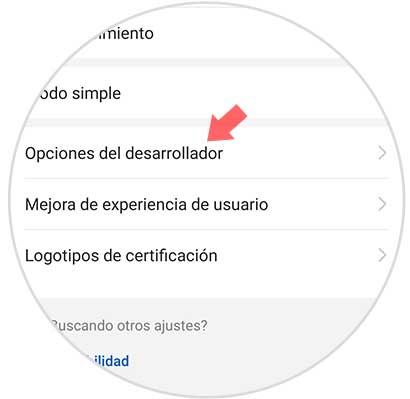
Step 8
Now, go to the "Debugging" section, and as you will see there will be an option called "USB Debugging" in it, which will have a bar on its right side. To activate this feature you just have to slide the tab that we talked to right and wait for it to turn blue.
Given this, you will see a pop-up window that says "Allow USB debugging?", If you want to confirm this action, you just have to click on "Accept", which is in the bottom right of the window.

2. How to turn off USB debugging in Honor View 20
In case you have completed the aforementioned method, but this time you want to disable this function, you just have to perform the following actions:
Step 1
Go to the "Settings" option in the application menu of your mobile device. You can distinguish this one because it has a gear or nut by default in its main symbol.
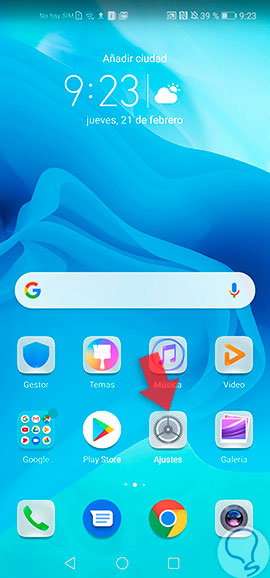
Step 2
Then, slide to the lower part of the panel, and there look in the "System" option.

Step 3
After this, you will have to go to "About the phone", and there you will see that a new option will appear, which is known as "Developer options". You must select it to continue with the procedure.
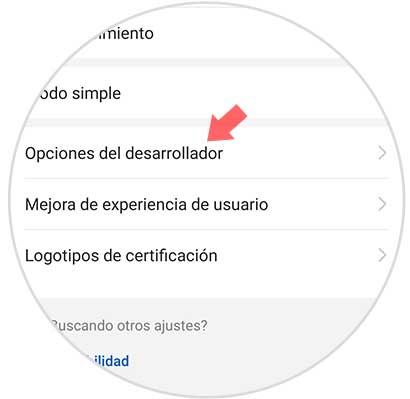
Step 4
Finally, to disable the developer mode specification, you only have to go to the first option that says "Developer options", which will have a tab right next to its name, you must slide it from the right to the left and verify that is placed gray to finish the process.

And ready, following these steps in detail you can achieve the goal you want, on your Honor View 20 device in a fairly simple and fast way.