Many times we find ourselves in a situation in which our mobile device suddenly starts to become slow , its battery does not last as long as it should, the applications do not work properly, and many more eventualities arise. Well, you should know that in these cases, the system is asking you for more space to work.
However, in many devices, freeing space by deleting the mobile cache is somewhat complicated, although the truth is that, fortunately, in the Xiaomi Mi 8 Lite this does not happen, since this procedure is extremely simple, although if you do not know it , then just look at the methods that we will show you next. In this procedure we will explain to you step by step how you can eliminate the cache of all the tools in general that are in your system, for it just follow these steps.
To stay up to date, remember to subscribe to our YouTube channel! SUBSCRIBE
1. How to clear cache of all Apps in Xiaomi Mi 8
Step 1
To begin, you have to go to the main menu of your mobile device. There, look for a name option "Settings", this is mainly differentiated by its symbol of a nut or gear.
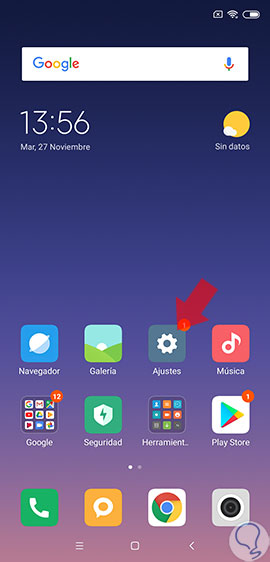
Step 2
As you will see, a new window will open. In it, you have to scroll down, and look for the option of "Storage", represented by an orange symbol of a graphic on your left side, when you find it, select it.

Step 3
Next, we will proceed to show you all the predetermined data of the storage aspect of your device, these being the space that your applications, images, videos, etc. occupy. However, the option to which you must go and press, is the one that says "Data stored in cache".

Step 4
When you complete this last step, you will see how a pop-up message will appear on the screen of your Xiaomi Mi 8 Lite, which says "Delete the data stored in the cache?". And immediately the system will ask you to confirm or cancel this option, to affirm that you want it to be deleted. Now press the "Accept" button which is in the lower right corner of it.

2. How to free space Xiaomi Mi 8 Lite
In this case, we will explain how you can remove any and all unnecessary files and components that are in your Xiaomi Mi 8 Lite, in order to free space in it. To do this you just have to complete these steps.
Step 1
To start, you have to go to the "Settings" option, this is in the applications menu, or on the main screen of your mobile device, and you can differentiate it because it has a gear or nut icon by default in the same.
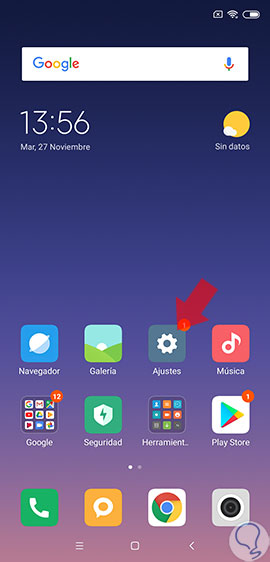
Step 2
To continue, you only have to go to "Storage", this option is the one found in the lower part of the menu where you will appear, when you find it, click on it.

Step 3
Now, go to the bottom of this section, and click on the "Cleaning" option in that section.
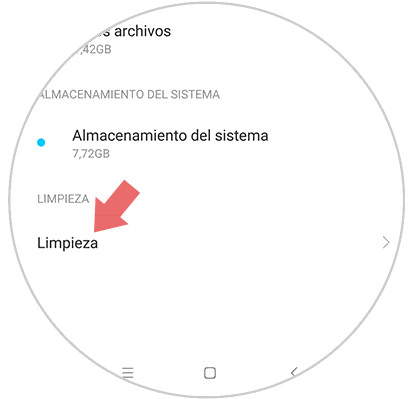
Step 4
Here, the system of the Xiaomi Mi 8 Lite will proceed to execute an analysis of each and every one of the elements or components that may be unnecessary for the use of your device and will show you the space they occupy in it. These are usually:
When you have finished this analysis, an orange bar will appear at the bottom, telling you the total storage that these files occupy, you just have to press just on the "Clean" option and all these elements will be erased.

Step 5
At the end of this last step, the device will show you other options that you can choose to clean your operating system. In case you want to choose one, you just have to click on the blue button that is on the right side, which bears the name of "Clear".
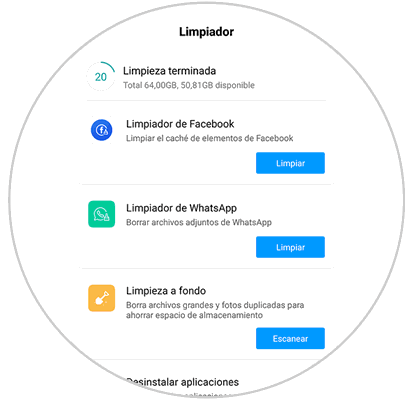
And ready, as you can see this procedure is very simple to perform. It is also quite useful, since you can notice that your system will become fast, and its functions will be fulfilled without any problem, making your Xiaomi Mi 8 Lite back to its state of original versatility.