Notifications are a highly important resource in the mobile phone system; since, in them you can see the warning resources of the applications , tools and programs that are installed on the device.
However, this aspect has specific configurations in the mobile, which can be modified to suit the user. One of the most important is the personalization of the tools that can show us notifications in the status bar and the ability of the mobile to show these warnings even when the system is in a blocking state . If this is the last specification you want to customize, in TechnoWikis we will show you the best methods to achieve it in your Android Xiaomi Mi 9.
For this you will have to follow the steps that you will see in the following video and tutorial:
To stay up to date, remember to subscribe to our YouTube channel! SUBSCRIBE
1. How to put or remove notifications in Xiaomi Mi 9 on the lock screen
In this case, I will teach you how to disable or activate this function so that you can perform it on your system with all the included applications of your Xiaomi Mi 9. For this you will have to do the following:
Step 1
First, you have to go to the "Start" section of your mobile device, and click on the "Settings" option, which you can differentiate because it has a nut or gear icon as a representative symbol.

Step 2
Next, you have to go to the section "System and device", and in it you must select the option of the second tab, which bears the name "Notifications and status bar".

Step 3
Afterwards, you will notice that you will appear in a new window, in it, you have to go to the bottom where is the "Notifications panel" section and look for the option "Show in the blocking screen".
This same one, will have in its right side an activation tab. To deactivate it, slide it to the left of your screen and verify that it is gray. To activate it, do the opposite movement and wait for it to turn blue, which indicates that the function is active.
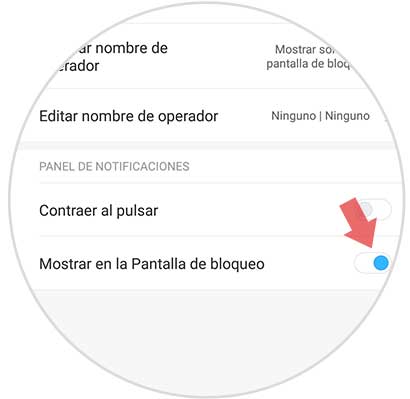
2. How to put or remove Apps notifications on lock screen in Xiaomi Mi 9
Next, I will show you how you can configure this action to your liking with each application individually. To do this you just have to perform these steps that we show you below:
Step 1
First, you have to enter the "Settings" option, which you can find on the main screen of your Xiaomi Mi 9 device.

Step 2
Then, you have to go back to the "Notifications and status bar" option, and select it by clicking on it.

Step 3
This time, you have to go to the first option that appears in that section, which is known as "Application notifications".

Step 4
As you will see, you will be in a new window, where you will be shown all the applications and tools that you have installed on your device. To activate or deactivate the notification to your liking, you must click on the one you want.
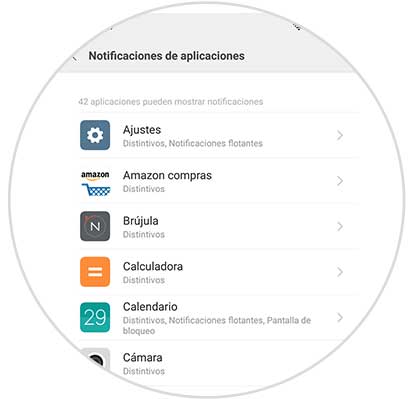
Step 5
When you open the notification settings of that tool, you have to go to the "Show notifications" section and slide the bar that is on the right side of it. That is, if you want to activate it you just have to slide it to the right, but if you want to disable it, move it to the left.

Note
With this action you will not only be deactivating notifications on the lock screen, but generally for that application on your Xiaomi Mi 9, but it is a good option when you want to disable notifications on the lock screen with just one App .
And ready, as you can see from now on every time your phone is blocked the notifications of it will show the customizations that you have indicated to the system the Xiaomi Mi 9.