At some point in our lives, we may have been through one or several scares caused by the phone, for example, when it accidentally falls off and does not turn on. The scare may be because the screen has broken into pieces, or because they can not retrieve photos, videos, files and documents of work . Or it can also happen that the phone stops responding , and the only thing that remains is to reset it (which will make us lose everything). For this reason it is important to know what to do in these cases without seeking to cause extra damage to the phone.
In cases like these we can choose to make a backup (Backup) previously, this before the problems mentioned above happen, and thus have a backup of everything we store in our memory and prevent us from losing everything.
By having a backup of everything we store in our phone, the pain will be less if it ends up being completely damaged. Making a backup is very easy, and it does not take much time to do it. Therefore, today we have brought a tutorial on how to make a backup on the Xiaomi Redmi S2 device. Audiovisual material is also included to complement the procedure.
To stay up to date, remember to subscribe to our YouTube channel! SUBSCRIBE
1. How to backup (backup) local data and system Xiaomi Redmi S2
Step 1
The first thing to do is to reach "Settings", accessing from the start menu of the mobile device.
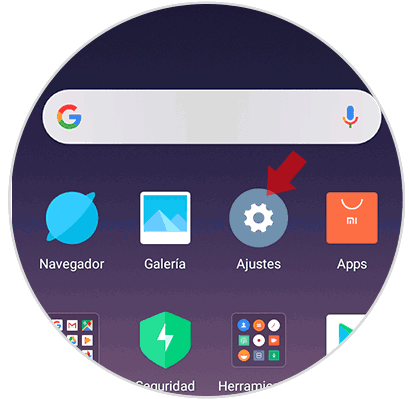
Step 2
Once we enter Settings, we go down until we come across the option "Additional adjustments" and we select it

Step 3
Within the list of options that will appear on the screen, we select the one that says "Backup and reset"
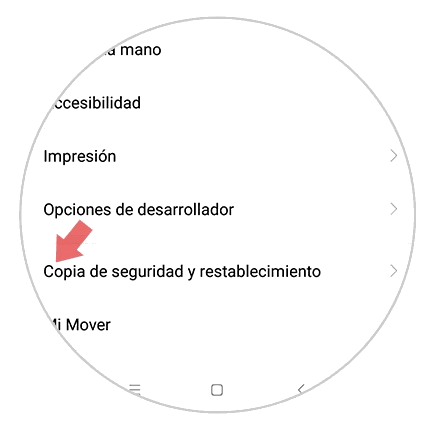
Step 4
Next, we must press the action that says "Local backups"

Step 5
Subsequently, the following "Backup copy" will appear in the bottom part of the screen and we proceed to select it.
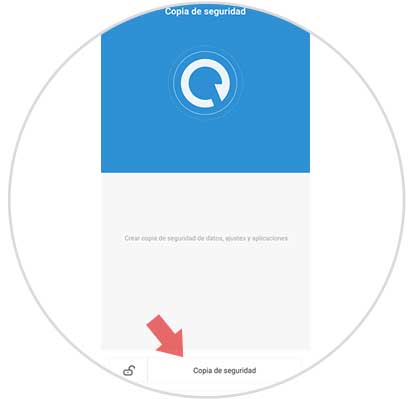
Step 6
Now, we will have the freedom to choose what we want to keep in the backup copy. To do this, all we have to do is select where you say Systems and Applications, and after that, "Backup"

Step 7
Now, it will start the backup or backup process of all the selected files through the Xiaomi Redmi S2 device. To finish the process select the option "Finish"
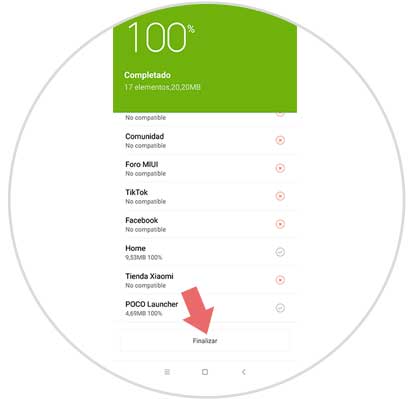
Note
It should be noted that it is also possible to schedule the backup automatically, performing these steps that can also be seen in the video presented at the beginning of the tutorial.

2. How to backup (backup) personal data Xiaomi Redmi S2
Step 1
Press the "Settings" option again
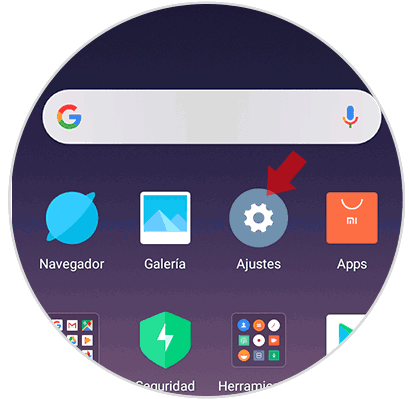
Step 2
Then, we select where it says "Additional adjustments"

Step 3
Subsequently, we access the section that says "Backup and restore"
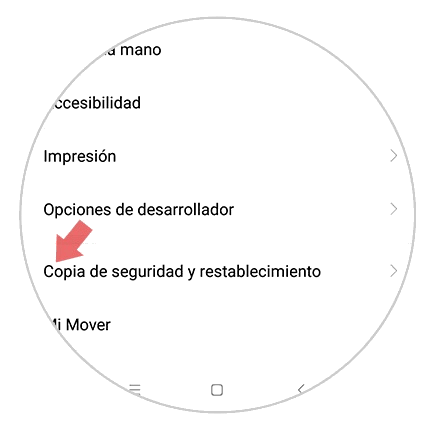
Step 4
In the new tab, click on the option "Backup my data"

Step 5
To finish, we select the blue button that is on the right side of the option so that our data is saved automatically.
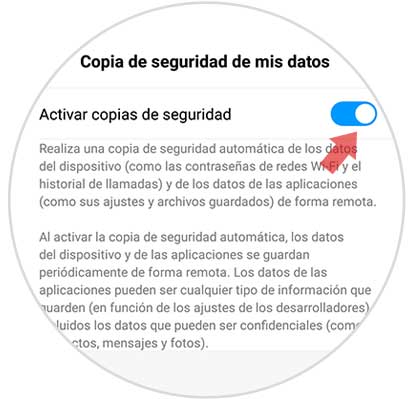
And so we conclude the procedure to perform the backup from our Xiaomi Redmi S2.