Fingerprint unlocking is one of the most useful features of modern smartphones. Thanks to him it is possible to unlock our smartphone simply by placing your finger on the button so that, when recognizing our fingerprint, it is unlocked directly. However, with the release of iOS 10 , Apple changed the operation of this system, forcing users to press, in addition to placing your finger, to unlock the devices.
Although it does not cost much to press the button to unlock it, many users are accustomed to the standard way of unlocking the iPhone , simply placing your finger on the button, without pressing it, so having to do this now can be quite a big annoyance. However, although by default iOS requires us to press this button, it is possible to return to the classic configuration and still be able to unlock the device by placing your finger on the button without having to click on it.
How to unblock your iPhone or iPad with iOS 10 with the fingerprint without having to press the start button
Apple hid this option within the accessibility options, so if we want to use it again, the first thing to do is enter these configuration options. From the device, click on "Settings" and, in the "General" section, we will look for the "Accessibility" entry where these options are grouped.
Once in these options, we must search (towards the bottom) the section " Start button ". Click on it and we can see the different accessibility options that iOS offers related to the Start button of our device.
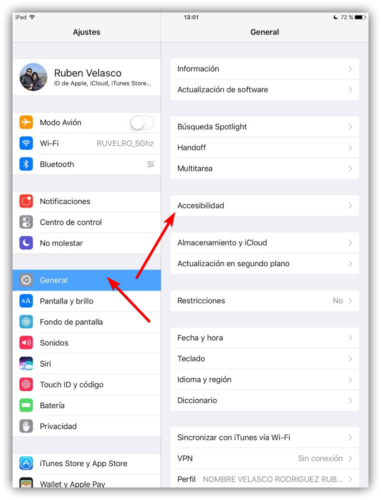
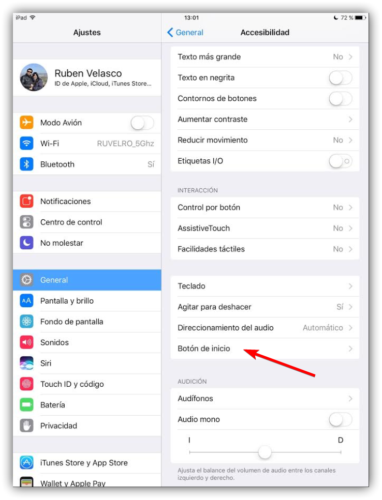
Within the accessibility options of the iOS start button we can see a configuration screen like the following.
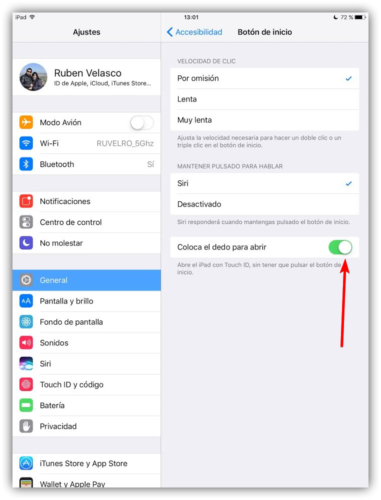
In it we can choose the speed of double or triple click on the screen to adapt it to our possibilities, choose if we want Siri to be activated when we press the Start button (if we have activated it, simply pressing a few seconds this button we can start talking with the virtual assistant) and, finally, the option that interests us: " Place your finger to open ".
If we activate this switch, unlocking the iPhone or iPad with iOS will work again as it has always done, that is, the moment we put our finger on the reader, it will recognize it or unlock the device automatically without having to click on it
If you want to re-activate the default operation established from iOS 10, simply go back to this accessibility configuration section and deactivate the "Put your finger to open" switch. From now on, in order to unlock and use the device, we will have to click on this button.