Currently there are many people who need to record the screen of their mobile device, either because they need to make a visual explanation on some issue of their system, or because we work making tutorials for YouTube, Facebook, etc.
However, the only bad thing about this aspect is that previously you had to download a program to burn the screen , but luckily it is no longer necessary, since currently many devices allow this action, especially the most current ones like the Xiaomi Mi 9 .
So, if you want to do it on this device, you are lucky as we will explain the best method so you can record the screen of this as quickly and easily as possible on your Xiaomi Mi 9.
We also put the video tutorial to see the steps more easily in the Xiaomi Mi 9 when wanting to record your screen. To do this, just follow these steps.
To stay up to date, remember to subscribe to our YouTube channel! SUBSCRIBE
Step 1
To start, you have to go to the application menu of your Xiaomi Mi 9, which you can access from the main screen of your system. From there, you must search and select the option that says "Tools" which is a program folder and multiple applications.
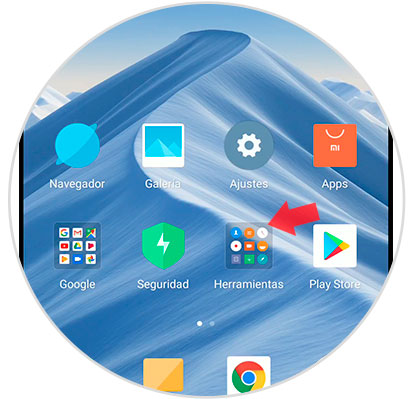
Step 2
Then, when you press it, you will see that a tool menu will be displayed, among them you must select the one that says "Recorder".

Step 3
Then, the system will take you to the main window of this tool, in the latter you will see that, in the lower right, you will find an "Camera recorder" icon, which you must also select.
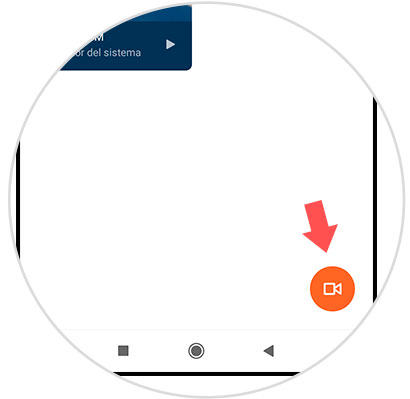
Step 4
As you will see, when pressed, the system will redirect you to the main screen of your mobile phone, only now you can note that at the bottom of your screen there will be a bar with a red button and the description "Start". To start recording your screen you must press it.

Step 5
By completing this last step, you will notice that your screen will start recording, and the aforementioned bar, will become transparent and show you the recording time you have. When you have finished, you must press the button that is on the left side of the bar, to stop the recording.
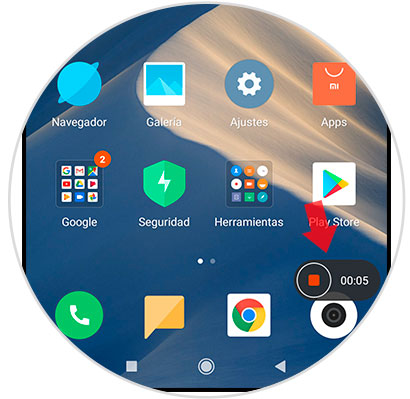
Step 6
Then, you have to go back to the "Recorder" tool and from there select the "Screen Recorder" section, there you will find the recording that you just completed.

Step 7
Finally, you should know that you can share this video, by opening it and going to the lower left section of your screen, where the "Send" button appears. By pressing the latter, the system will show you the social networks, platforms and media in general to which you can send it, just choose one and you will have finished.
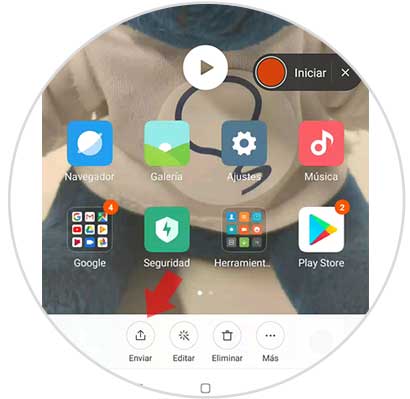
And now, you know how to record the screen of your Xiaomi Mi 9. We recommend that you always use this assistant by default to make the recording, since, although there are currently many programs on the network that have this function integrated, they can take up a lot of internal storage space of your mobile device.