The fingerprint ID is one of the features that improved was received by users when it came to mobile phones. This allows to protect in an excellent way each and every one of the files or components that are in the device , since only the one with the footprint with which it is configured to the system can access it.
However, there are many devices that currently lack this option, but fortunately, the Honor 20 View is not one of them, since it presents this feature to be activated in the configuration of it. However, it is true that sometimes it is annoying and presents certain failures, so we want to disable it.
In case you do not know how to do it, here we show you a tutorial that explains it perfectly.
To stay up to date, remember to subscribe to our YouTube channel! SUBSCRIBE
Step 1
First of all you have to go to the "Settings" or "Settings" section of your mobile device. You can access it through the mobile application menu or from the main screen section of the system.
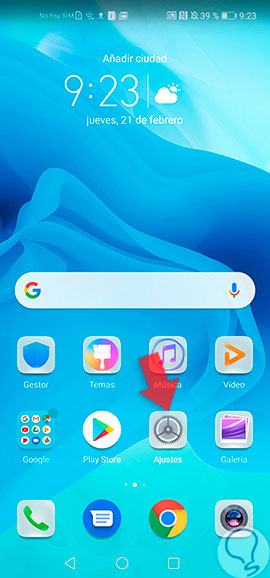
Step 2
Now, you have to go to the "Security and privacy" section found in the phone\'s settings system. To do this, scroll down in the options menu where you will find yourself.

Step 3
As you can see, you will find all the security methods that the Honor 20 View has. In this case you have to select what is known as "fingerprint ID" and wait for that window to open.
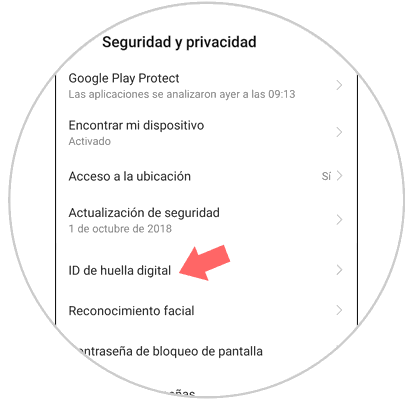
Note
When you are going to establish the ID of your fingerprint, the system will ask you first to choose a password or alternate unlock pattern, in order to have a redundancy system in case your fingerprint fails, or the detector itself has a reading error .
Step 4
Then go to the section called "Fingerprint", and access the tab that is in it, which says "Fingerprint Management."

Step 5
To finish, just go to the section "Use fingerprint ID for", and disable this same feature. This is done directly in the option that says "Unlock device", which has as a description "Fingerprint is required".
In it, you have to slide the bar that is there from the right side to the left side of your mobile screen, and verify that this specification is gray.

And as you may have noticed, your device will be disabled from the unlock method with fingerprint ID, you only have to verify it by placing the Honor 20 View in the locked state and go.
Also, you have to know that, in case you want to activate it again, you just have to perform this procedure mentioned above, but this time, slide the bar from the right side to the left and wait for it to turn blue.