Whenever we acquire a mobile phone that has the factory system , we can see that it comes with certain predetermined settings, such as the tone of calls, messages , screen themes, and even the characteristics of the keyboard , such as they are the aspect and its function of vibration.
However, it is true that this last specification is not at all pleasant, since it causes certain eventualities in the mobile, being the most outstanding the discharge of the battery and the effect of noise that it produces. That is why today in TechnoWikis we will show you how you can disable this feature directly in your Honor View 20.
To stay up to date, remember to subscribe to our YouTube channel! SUBSCRIBE
1. How to remove the vibration of the Swiftkey Honor View keyboard 20
In case you have the SwiftKey keyboard as default on your mobile phone, you just have to perform the steps that we will show you below.
Step 1
To start, go to the option "Settings", you can find it right on the main screen of your mobile phone.

Step 2
By doing this, the mobile device will proceed to show you immediately all the permissible settings to your mobile phone. There, you will have to scroll down and look for the option that says "System" directly.

Step 3
Then, you should proceed to go to the fourth option of the menu where you will appear, as you see, this is known as "Language and text input".
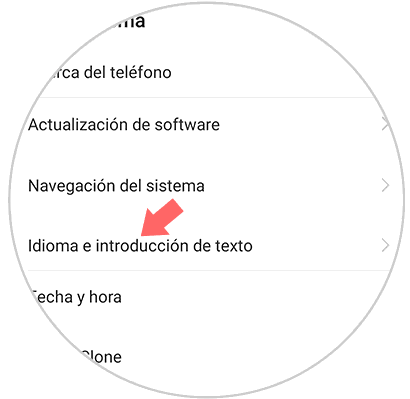
Step 4
Now, the system will proceed to show you each and every one of the keyboards that you have placed on your Honor View 20 phone. However, in this case you have to select "SwiftKey Keyboard", so that its settings are opened.

Step 5
Then, you will be shown on the screen of your mobile 4 options in a grid, you must go to the one in the lower left called "Writing" and select it.

Step 6
Then, the 4 options will show 6 more. To remove the vibration feature of the phone, you have to go to the one that says "Sound and vibration", which you can see in the bottom right of your screen.

Step 7
When doing the latter, a new tab will open, in it you will have to go to the option that says "Vibration when pressing the keys", and as you will see, there will be an activation bar on its right side, it will be blue , but to deactivate it, you just have to slide it to the left and make it turn gray.

2. How to remove the vibration when pressing in Honor View 20
In this case, if every time you click on an option, application or tool on your device it vibrates, you should know that you only have to proceed to complete these actions.
Step 1
To begin with, you should also refer to the "Settings" option in this case, which can be seen in the applications menu, or on the main screen of your device\'s system.

Step 2
Now you must proceed to download in the menu where you will appear, there you have to locate the option that says "Sounds", located in the middle part of it
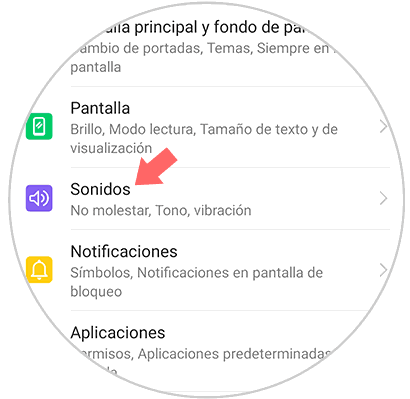
Step 3
You will proceed to appear in the default settings of the Honor View 20 sound. However, to perform the vibration disabling action, you only have to go down and press one of the name "More sound settings".

Step 4
In this same window, you will notice that you will find a feature called "Vibration when you press", which has as a description "Touch response when you press and slide your finger on the screen". To disable it just slide the bar that is there to the left of your screen and go.
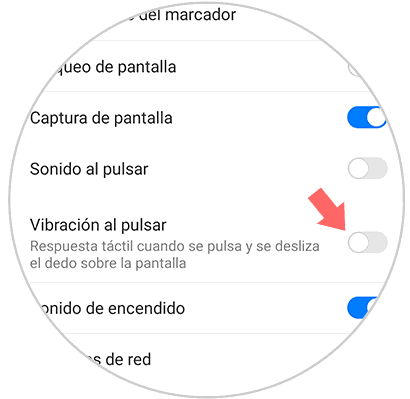
Note
In case the aforementioned procedures do not work because you do not have a SwiftKey keyboard, you have the GBoard by default, do not worry, here we will show you a video so you can learn how to configure this action in it.
To stay up to date, remember to subscribe to our YouTube channel! SUBSCRIBE
And, as you can see, doing this procedure is quite simple, which demonstrates the immense capacity of personalization that the Honor View 20 has for you.