Smartphones and Tablets have had an increase in their use during these last years becoming something quite essential for people when it comes to staying connected and at leisure. And it is that there are diversity of configurations in our mobile devices that often do not know how to use them, but it is convenient to know them.
One of these is the change of wallpaper, which not for all terminals means the same procedure. However, this time we will show you in detail the steps you must take to be able to make this configuration correctly in the Xiaomi Mi 9, where you can place the image you want most in it.
Then, we also leave the video tutorial with the necessary steps to be able to modify the wallpaper of our Xiaomi Mi 9.
To stay up to date, remember to subscribe to our YouTube channel! SUBSCRIBE
1. How to change wallpaper in Xiaomi Mi 9 from the menu
From the Smartphone menu it is possible to make this change without any problem. You only need to follow all these procedures that we will place you below and you can achieve it.
Step 1
You must position yourself in the main menu of your Xiaomi Mi 9. Then, you must make the gesture with your fingers as if you wanted to place the smaller screen; that is, as a small pinch that you must do with your index finger and thumb.
Another way you can use to access this gesture is by holding your finger on the terminal\'s main screen. Once any of these is done, a small menu with some options to choose will appear at the bottom of the screen. You must select the first one that says "Wallpaper".
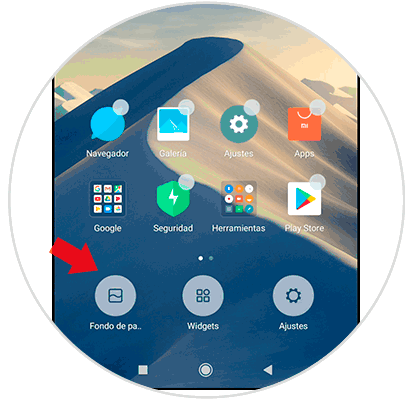
Step 2
After entering these options, a new window will appear on the screen where a series of folders will be displayed. Among them are three:
Local photos
In this section is where you can search and select those photos that you have captured from the camera of the Xiaomi Mi 9 terminal.
Recently used
In this second folder is where you can find all the wallpapers you have used previously. However, if you have not yet made any changes to the fund, then this section will find it completely empty.
Preinstalled
It is the specific section where you will be able to find all those wallpapers that are already installed from the system of your Xiaomi Mi 9, that is, they are those that are by default in it.

Step 3
You must select the folder from where you want to make the selection of the screen background to be set in the Xiaomi Mi 9. Once you open it, you must select the image you are going to use for the configuration. After this, click on the option that says "Apply".
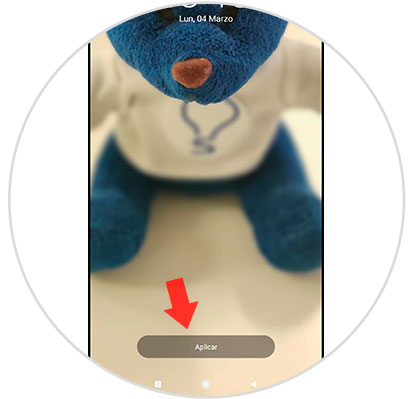
Step 4
When this option is pressed, you will be redirected to a popup window where you can see a preview of how the image placed on the screen will look. In addition to this, there will be three other options to choose from:
Set as home screen
This setting is so that the image or photo appears only on the unlock screen of the mobile device.
Set as lock screen
If you select this option, this picture or image you have placed will be changed only in the background of the main screen of your Xiaomi Mi 9 terminal.
Set both
It will work if you want this image to be established in both screens, both in the main screen and in the blocking screen.

Step 5
Choose the option you most want to set the wallpaper of your Xiaomi Mi 9. If you have chosen the last option or the first, it will look like the following.
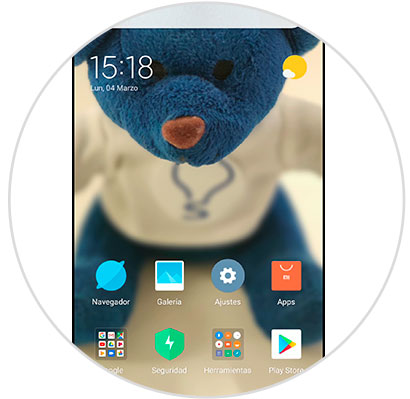
2. How to change wallpaper in Xiaomi Mi 9 from the gallery
Another alternative you can take to change the wallpaper of your Smartphone is from the images you have in your gallery. For this, you just have to follow these steps that we will give you below.
Step 1
The first thing you should do is go to the main screen of your Xiaomi Mi 9, where you must find the corresponding icon with "Gallery" to select it.

Step 2
Once you are inside the gallery, you can search among the folders you have there the image or photo you want to place as wallpaper. When you select it, you can see that other options will appear. You must click on "More".
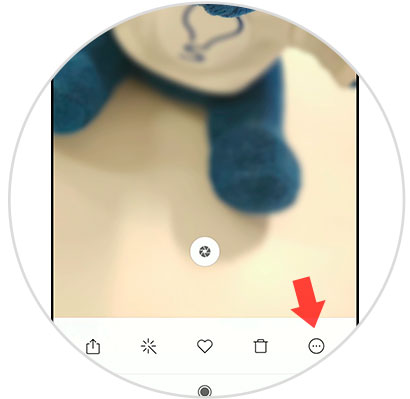
Step 3
When this is selected, other extra options will appear, you should look for the one that says "Set as wallpaper" and click on it.

Step 4
You will see the same popup window where you will see the preview of how the photograph looks in the background. You must click on "Apply".
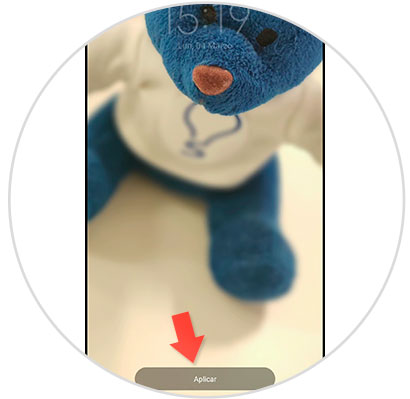
Step 5
Then, the pop-up window will appear where you will be shown the three options mentioned above:
Set as home screen
To configure it only in the unlock screen of the Xiaomi Mi 9.
Set as lock screen
To appear only on the main screen.
Set both
So they are on both terminal screens.

Step 6
In the event that you have chosen the first or last option, the appearance of the screen will be as follows:
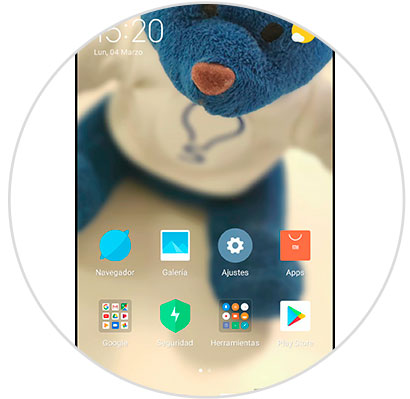
With these simple procedures it is possible to set or change the screen background of the Xiaomi Mi 9.