For many users the option to automatically update applications is extremely annoying, either because it dramatically slows down the use of the phone, because it spends battery or because it is updated very constantly and it is not in good taste if this happens to us when we are using the phone.
If this is the kind of problem that occurs in your Android device Xiaomi Mi 9, you have nothing to worry about, because TechnoWikis will give you the necessary tools so that this uncomfortable process does not happen to you anymore, unless it is your choice.
For this, you just have to be very attentive to the indications that we leave you in this video and this tutorial below:
To stay up to date, remember to subscribe to our YouTube channel! SUBSCRIBE
Step 1
First of all, to carry out this procedure, what you have to do is go to the application of the "Play Store" and select it.
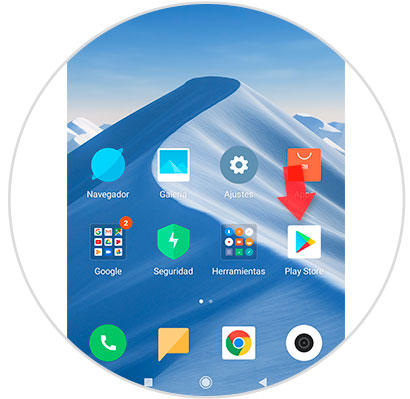
Step 2
Afterwards, you have to go to an application window, which you will be able to find on the left side of the screen. There you will see an icon of three lines that are placed horizontally, you have to click on it.

Step 3
Now, once you have done this, the icon will serve to display an application menu where you will see an alternative called "Settings", which you have to select.
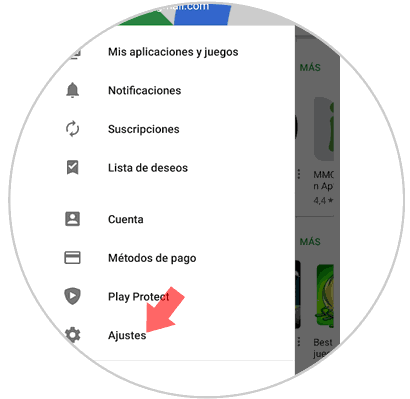
Step 4
Soon, you will find several options that you can select, but in this case, you have to go to "General" and press it. Then, you will see an alternative that will be described as "Update Apps automatically" there and you have to select this option.

Step 5
Finally, you will see a series of messages that tell you when you want applications to be updated, that\'s where you have to choose the option "Do not update applications automatically", and then proceed to press the button. "Ready".
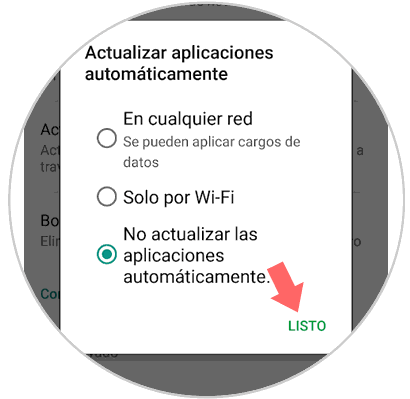
This procedure is totally simple and ends with this. Best of all, if you want all the applications to be updated again, you have to perform the same procedure on your Xiaomi Mi 9 and place the option that was previously predetermined.