For no one is it a secret that mobile phones today have a capacity to take really incredible photos , which in fact almost all do with a quality comparable to that of a professional camera. The only problem is that often these captured images have a watermark created by the device in the lower left corner.
A clear example of a phone that presents such eventuality, is the Xiaomi Mi 9. But this is not all bad, because the system allows this eliminates this watermark , so that you can hide that this was taken by the camera of the device itself. It is for this reason that if you want to perform this action in TechnoWikis we will explain how to do it in this terminal with Android operating system .
For this, follow the steps of the following video and tutorial:
To stay up to date, remember to subscribe to our YouTube channel! SUBSCRIBE
Step 1
First, you have to go to your phone\'s camera. For this you simply have to choose the "Camera" option that is on the main screen of your mobile, or in the menu of applications that it has.
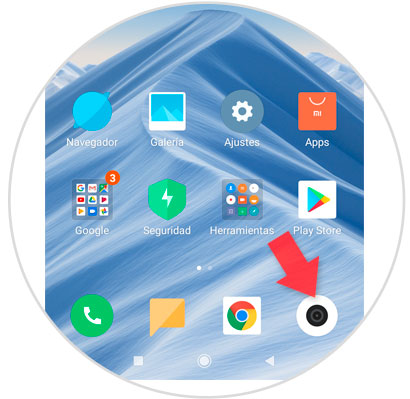
Step 2
As you can see, inside the camera, just at the top right, you will find an icon of three horizontal stripes arranged vertically, you must click on this option.

Step 3
When doing the latter, you will be presented with a menu of multiple options. In this, you have to press on the "Settings" option that is on the left side of the screen.
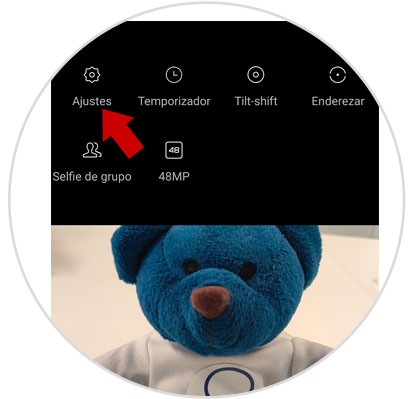
Step 4
After the system will proceed to show you each and every one of the respective settings of the camera of photos of the Xiaomi Mi 9. However, in this case you have to go to the "Camera" section and then proceed to select where it says "Brand of water of photos ". This will have an activation tab just next to the name, which should be disabled by sliding it from the right to the left of the mobile screen, and verifying that it turns gray indicating that this function is disabled in the camera of the terminal.

In case you do not know how you see an image with a watermark and one that does not have it, here are two examples:
Photograph taken with Xiaomi Mi 9 with watermark
Xioami Mi 9 without a watermark
And that\'s it, it\'s that simple to remove the watermark when taking photos with your Xiaomi Mi 9. You should know that this action can be activated again, doing the same procedure previously explained, but this time moving the bar to the right of your mobile .