Being always connected through our phone is thanks to the possibilities that this offers us. Both social networks and messaging applications or the applications themselves keep us abreast of all the news that occurs on the device or in our environment. If you are not constantly aware of all the notices and you are one of those who fill so much notice, this tutorial will surely help you.
Not everyone is happy to receive constantly notifications of applications to know that something is happening. If, for example, we are in the office, we surely do not want to receive notifications from social networks such as WhatsApp or Facebook, so it is better to manage them in order to separate them from those that do matter to us.
Below you can also find the video with all the steps to activate or deactivate the lock screen notifications on a Samsung Galaxy S10.
To stay up to date, remember to subscribe to our YouTube channel! SUBSCRIBE
1. How to activate or remove notifications from the lock screen on Samsung Galaxy S10
Step 1
The first thing we will do is move the main screen to enter the "Settings".

Step 2
Now enter the option "Lock screen" to see the different options we have.

Step 3
The next step is to move the screen down until we see the "Notifications" option. To deactivate it we have to move the button that appears and to activate it just the opposite.
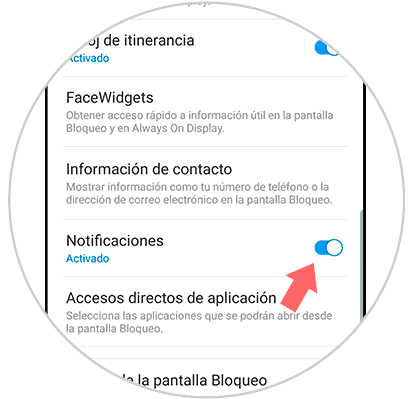
2. How to activate or remove notifications from an App on Samsung Galaxy S10
Step 1
The first step will be to go to the "Settings" of our S10 by moving the main screen.

Step 2
Then we enter the option under the name of "Notifications" to see its settings.
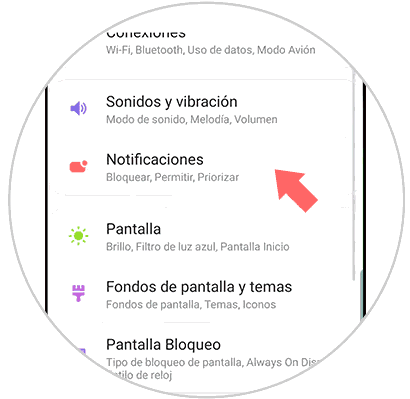
Step 3
In this window you can see the applications that have sent recent notifications but you can also deactivate the application by clicking on "See all".

Step 4
Here you will see all the applications to deactivate your notifications on the lock screen individually.
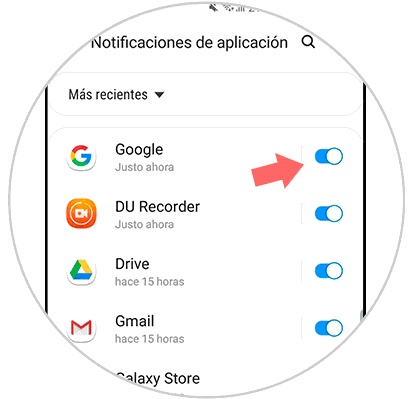
In this way we can manage notifications on the lock screen individually on the Galaxy S10 or remove all notifications in general.