The arrival of iOS 10 in its final version is getting closer . If what the rumors say is true, by the 7th of next month we could enjoy the Golden Master edition on our devices - as long as they are compatible.
However, there are many owners of an iPhone, iPod Touch and / or iPad who have updated to some of the betas editions that are available on the Apple website, both for developers and for ordinary users. Whether to make the appropriate adjustments to get an application to adapt to the new big iOS update, as well as to start testing the new iOS for lack of patience to wait for the final version, the latest betas released by Apple encourage to be downloaded and installed .
Although the autonomy of the battery has not been achieved, it is true that we can see what Apple has prepared for the upcoming final edition. New configurations, renewed applications, great functions, and even improved security measures. All of them very well received by most of the lucky ones who are enjoying iOS 10 on their devices. However, there are some things that do not quite fall very funny, as is the case of the new step to follow to unlock our terminal.
If before to unlock our terminal it was enough to turn it on and put our finger on the Touch ID to recognize our fingerprint, now we must press the start button before doing this step . A very tedious measure since it dilates more the time that we remain in our screen of blockade, without being able to accede to the content of our device.
How to disable this step
Luckily, Apple has put at our disposal a small configuration to disable this step. We just have to follow these simple steps, and we can unlock our device with iOS 10 in the same way we did in previous versions .
- Access the Device Settings .
- We seek and elect Generals .
- We enter the Accessibility option .
- We mark Start button .
- We enable the configuration Place your finger to open
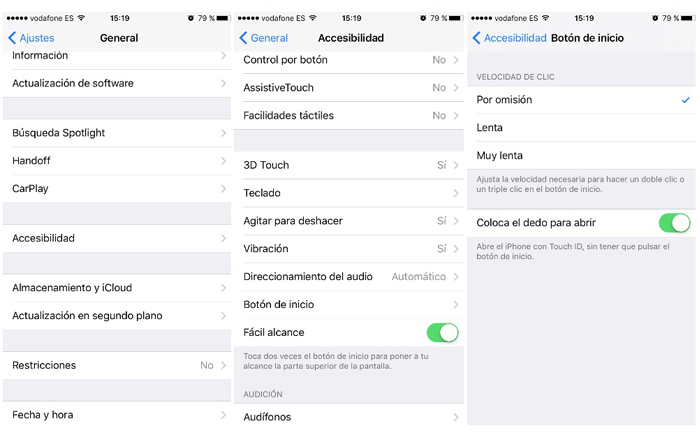
Once these steps are completed, we can check how after entering the lock screen, just enough to put your finger on the start button to access our content.
In my experience with iOS 10, having this configuration for unlocking is essential, since it gives sense to the activation function of the motion blocking screen that incorporates iOS in this latest version . In order to access my desktop, I will not need to press any of the buttons on the device. I just have to take the terminal - thanks to the new function, it will only light up - and place your finger on the Home button .